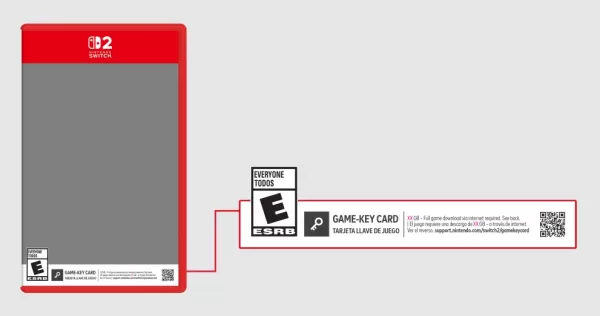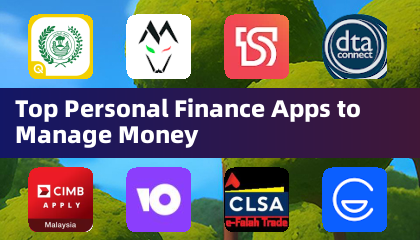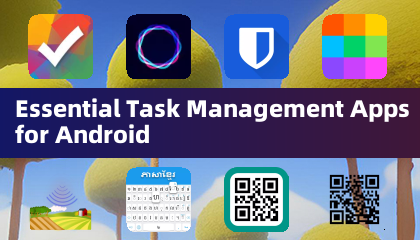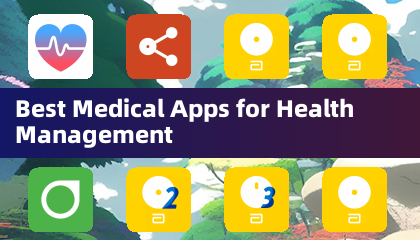The Sony DualSense stands out as the best PS5 controller due to its innovative features, comfortable grip, and ergonomic design, enhancing your gaming experience on the PlayStation 5. While connecting the DualShock 4 to best gaming PCs was often challenging, the DualSense offers much better PC support, making it a top contender among the best PC controllers. Here's a straightforward guide on how to connect your DualSense to your PC.

Items needed to pair PS5 controller with PC:
- Data-ready USB-C cable
- Bluetooth adapter for PC
Connecting your DualSense to a PC can be straightforward, but you'll need the right equipment. The DualSense doesn't include a USB cable when purchased separately, and not all PCs come equipped with Bluetooth. To pair your DualSense with a PC, you'll need a USB-C cable that supports data transfer. This can be a USB-C-to-C if your PC has a USB-C port, or a USB-C-to-A for traditional rectangular USB ports.
If your PC lacks Bluetooth, adding it is simple. The market offers various Bluetooth adapters, from those that fit into a PCIe slot to ones that just need a free USB port.

Our Top Pick
Creative BT-W5 Bluetooth Transmitter
See it at Amazon
How to pair the PS5 Controller to PC over USB

- Plug your selected USB cable into an open port on your PC.
- Connect the other end of the cable to the USB-C port on your DualSense controller.
- Wait for your Windows PC to recognize the DualSense controller as a gamepad.
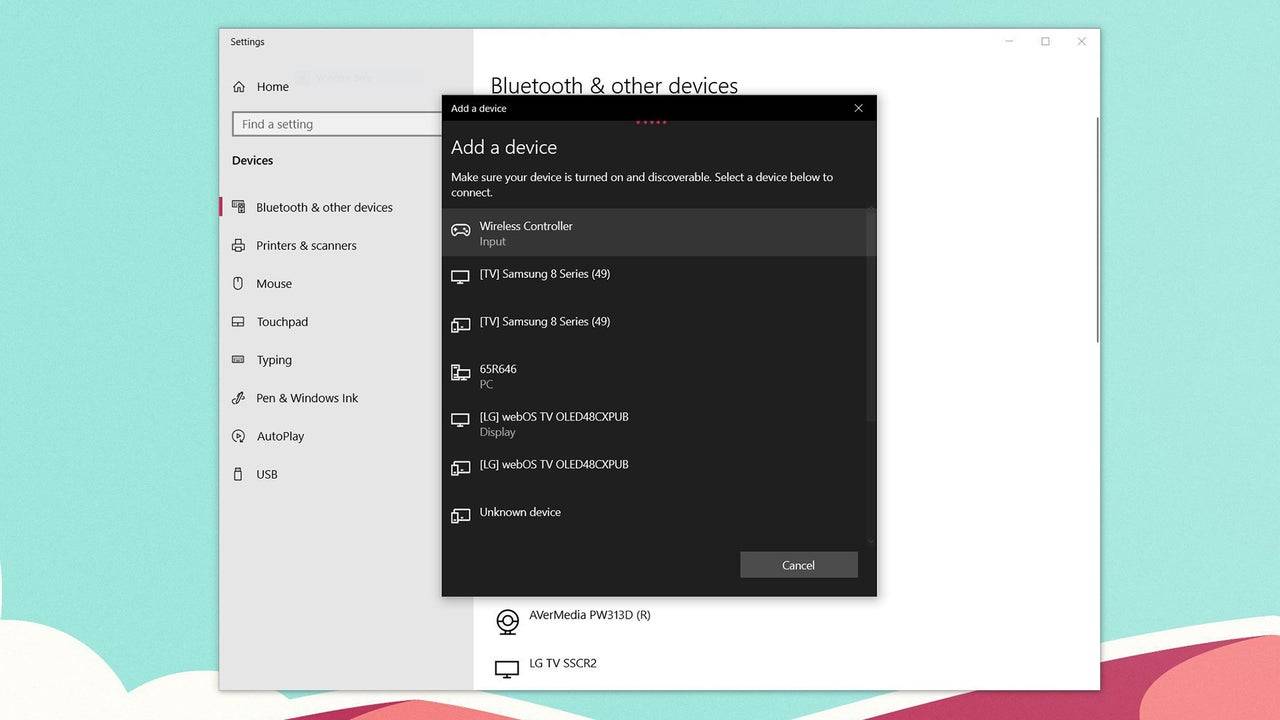
How to pair the PS5 DualSense Controller to PC over Bluetooth
- Access your PC's Bluetooth settings by pressing the Windows key, typing "Bluetooth", and selecting Bluetooth & other devices from the menu.
- Choose Add Bluetooth or other device.
- In the pop-up window, select Bluetooth.
- On your DualSense controller (ensure it's disconnected and powered off), press and hold the PS Button and the Create button (next to the D-Pad) simultaneously until the light bar under the touchpad starts blinking.
- On your PC, select your DualSense controller from the list of available Bluetooth devices.




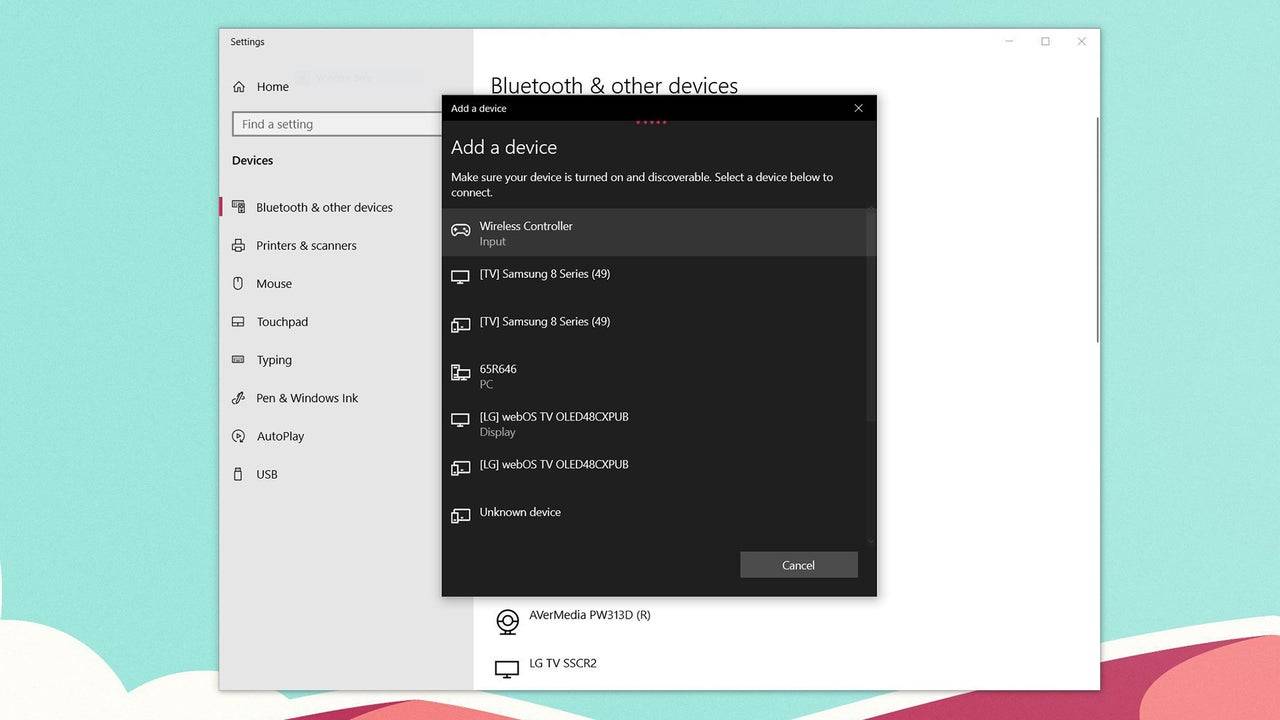
 LATEST ARTICLES
LATEST ARTICLES