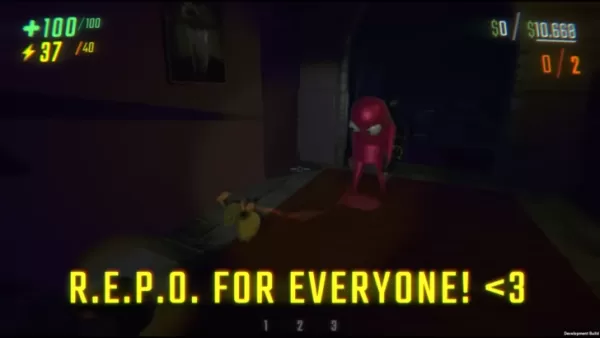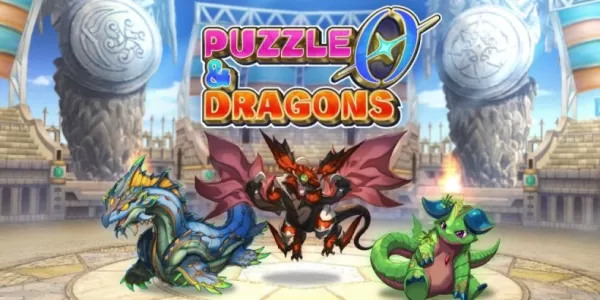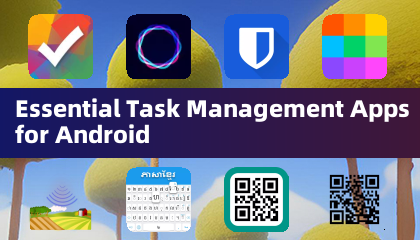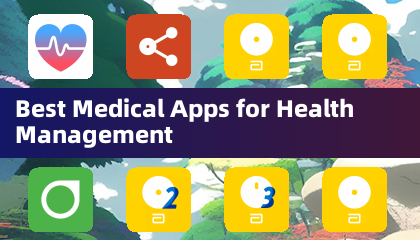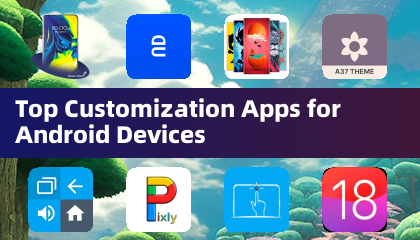Minecraft is a highly popular game that you can enjoy on nearly any device, including Chromebooks. These devices operate on Chrome OS, leading many to question whether Minecraft can indeed be played on a Chromebook. The answer is a resounding yes!
In this comprehensive guide, we'll walk you through the entire installation process and offer some handy tips for optimizing performance.
Table of Contents
- General Information About Minecraft on a Chromebook
- Enabling Developer Mode
- Installing Minecraft on Chromebook
- Running the Game
- How to Play Minecraft on a Chromebook with Low Specs
- Enhancing Performance on Chrome OS
General Information About Minecraft on a Chromebook
To ensure smooth gameplay, your Chromebook should meet the following minimum specifications:
- System Architecture: 64-bit (x86_64, arm64-v8a)
- Processor: AMD A4-9120C, Intel Celeron N4000, Intel 3865U, Intel i3-7130U, Intel m3-8100Y, Mediatek Kompanio 500 (MT8183), Qualcomm SC7180 or better
- RAM: 4 GB
- Storage: At least 1 GB of free space
If your device meets these requirements but still experiences stuttering, don't worry—we've got a guide at the end of this article to help you improve performance. Now, let's dive into the installation process.
You have the option to install the Bedrock Edition directly from the Google Play Store, which is straightforward: simply open the store, search for Minecraft, and navigate to its page. Note that it costs $20, but if you already own the Android version ($7), you'll only need to pay an additional $13. This method is ideal for those who prefer a hassle-free installation.
 Image: aboutchromebooks.com
Image: aboutchromebooks.com
However, if the Bedrock Edition isn't your cup of tea, you can take advantage of Chrome OS's Linux base, which has supported Minecraft for a long time. This installation method requires a bit more attention due to Chrome OS's differences from Windows, including some coding. We've prepared a detailed guide to help you set up Minecraft on your Chromebook in just half an hour.
Enabling Developer Mode
 Image: youtube.com
Image: youtube.com
To start, you'll need to enable Developer Mode on your Chromebook. Navigate to the settings menu (similar to the "Start" menu on Windows) and find the "Developers" section. Enable the "Linux development environment" option. Follow the on-screen instructions, and once completed, the Terminal will open. This is where you'll perform the subsequent steps, much like using the command prompt on Windows.
Installing Minecraft on Chromebook
 Image: youtube.com
Image: youtube.com

 Image: aboutchromebooks.com
Image: aboutchromebooks.com Image: youtube.com
Image: youtube.com Image: youtube.com
Image: youtube.com LATEST ARTICLES
LATEST ARTICLES