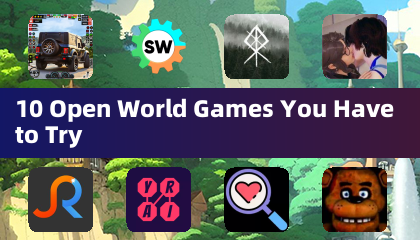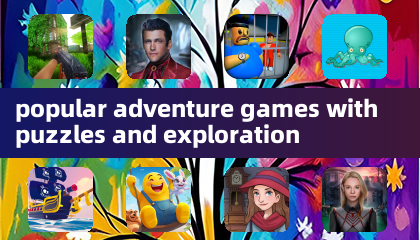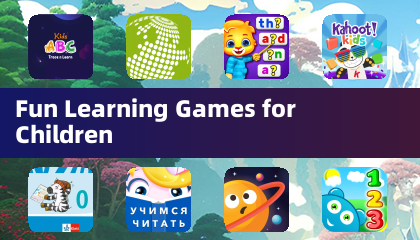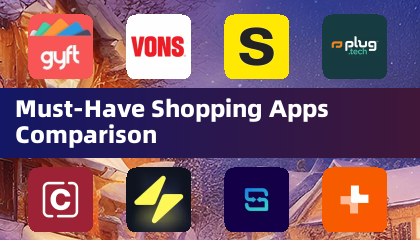Quick Links
The Sega Master System, an 8-bit rival to the NES, boasted a fantastic library of games, many exclusive or with unique versions not found elsewhere. Highlights included exceptional ports and versions of classics like Golden Axe, Double Dragon, and Streets of Rage. The system even surprised with titles like Mortal Kombat and Asterix & Obelix, which pushed the hardware closer to the capabilities of 16-bit contemporaries like the Megadrive/Genesis.
Retro gaming enthusiasts often face limitations when playing Sega Master System games on modern systems. However, the Steam Deck, combined with the powerful EmuDeck program, makes this a surprisingly straightforward process. This guide details how to install emulators for Sega Master System games on your Steam Deck.
Updated January 15, 2024, by Michael Llewellyn: While the Steam Deck's power handles Sega Master System games easily, replicating the original console's performance can be tricky. This is where Decky Loader and the Power Tools plugin come in—recommended by EmuDeck developers for optimal retro gaming. This guide has been updated to include their installation and the fix required after Steam Deck updates.
Before Installing EmuDeck
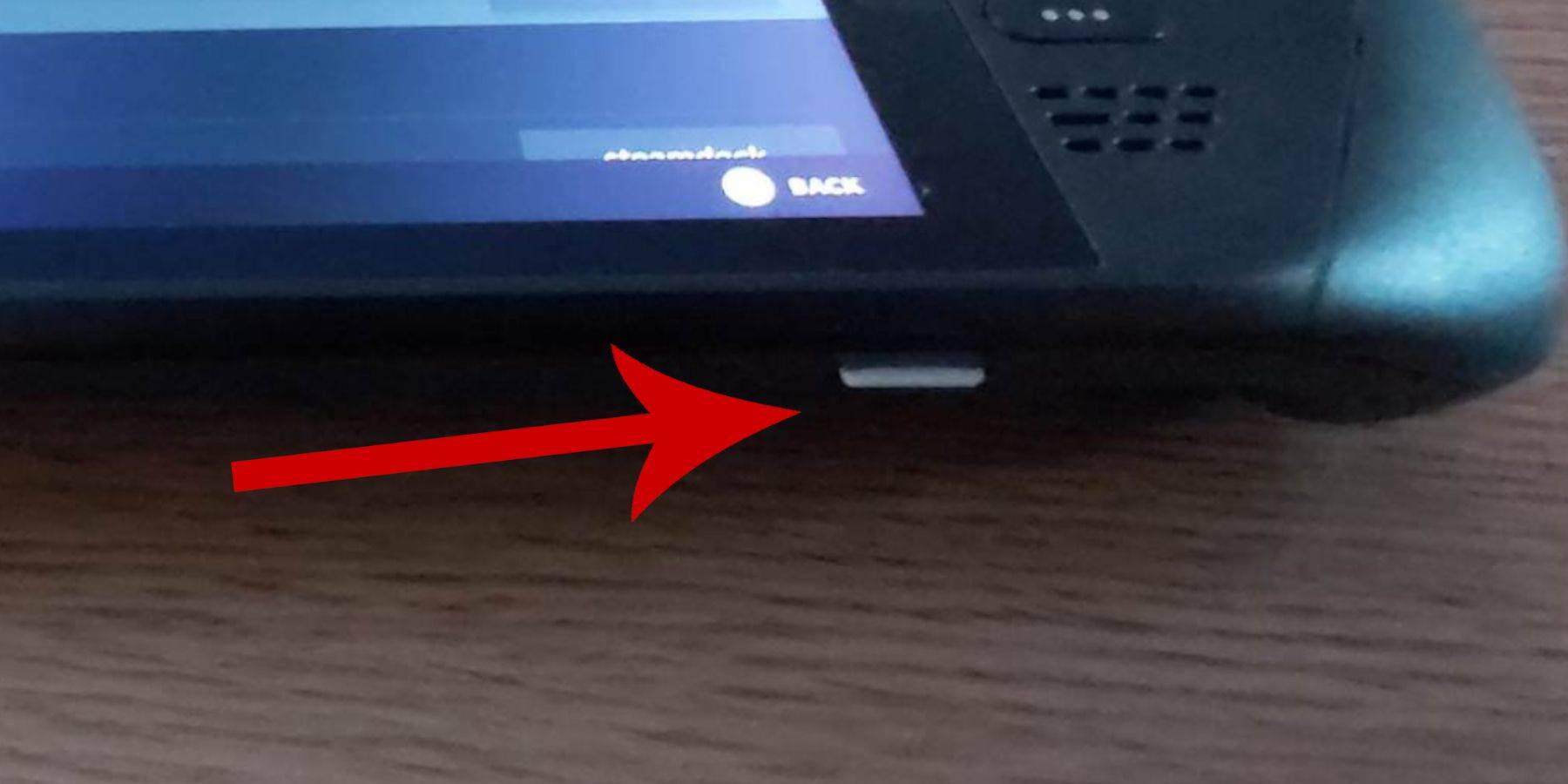 Before installing EmuDeck on your Steam Deck for Sega Master System games, ensure you have the necessary tools and settings:
Before installing EmuDeck on your Steam Deck for Sega Master System games, ensure you have the necessary tools and settings:
- Make sure your Steam Deck is either plugged in or fully charged.
- You'll need a high-speed microSD card (formatted on the Steam Deck) to plug into the bottom. Alternatively, an external HDD works, but sacrifices the Steam Deck's portability.
- A keyboard and mouse can simplify file transfers and installations. If you don't have them, use the on-screen keyboard (Steam + X buttons) and trackpads.
Activate Developer Mode
Before installing emulators, activate Developer Mode for optimal performance:
- Press the Steam button to open the left panel.
- Go to System > System Settings.
- Enable Developer Mode.
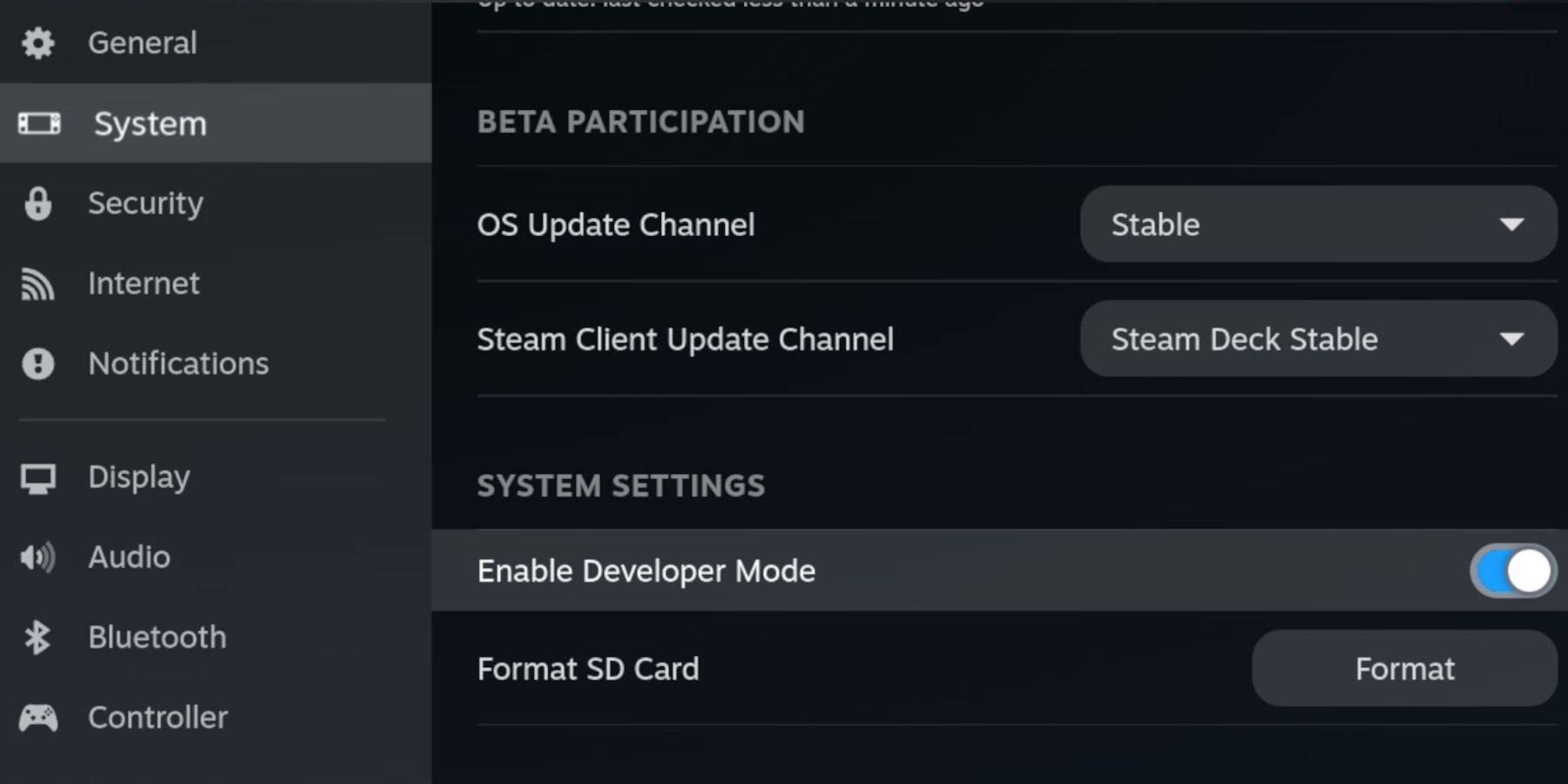 - The Developer menu is at the bottom of the left panel. Open it.
- The Developer menu is at the bottom of the left panel. Open it.
- Under Miscellaneous, enable CEF Remote Debugging.
- Press the Steam button.
- Select Power > Restart.
Remember to check CEF Remote Debugging after updates, as it can be disabled and interfere with plugins and emulators.
Installing EmuDeck in Desktop Mode
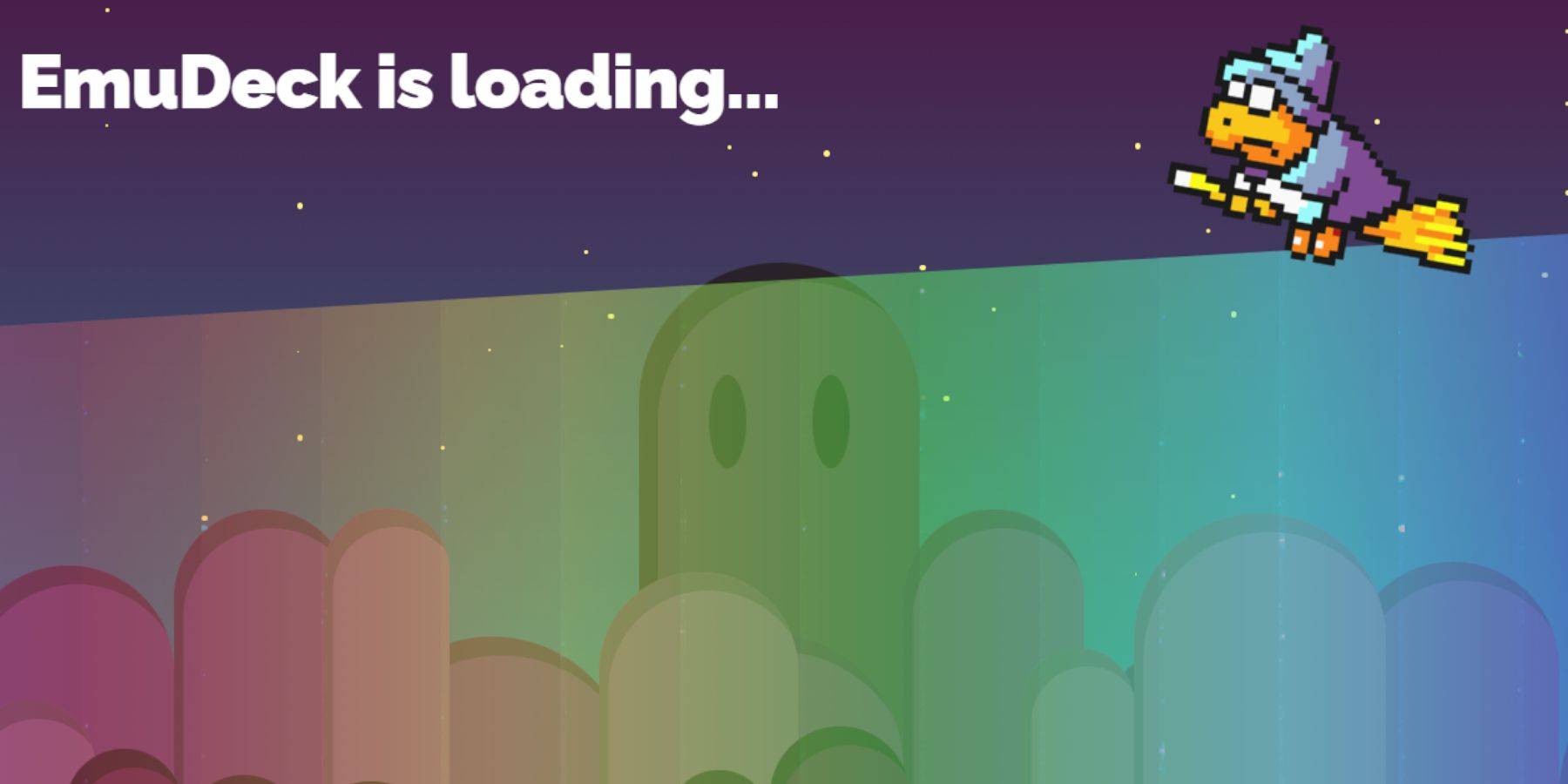 - Press the Steam button, select Power, and switch to Desktop Mode.
- Press the Steam button, select Power, and switch to Desktop Mode.
- Use a browser (Chrome or Firefox) to download EmuDeck.
- Choose your SteamOS version and download. Double-click the installer, agree to the recommended install, and select Custom Install.
- After installation, in the EmuDeck menu, select the SD card image labeled Primary (this renames your SD card for easier access).
- Choose your emulators; for Sega Master System, select RetroArch.
RetroArch runs various emulators through a single application, accessible under 'Emulators' in your Steam library.
- Select Steam ROM Manager with RetroArch to display games in your Steam library.
- Enable 'Configure CRT Shader for Classic 3D Games' (optional).
- Select Finish.
Transferring Master System ROMs
With RetroArch and EmuDeck installed, transfer your Sega Master System ROMs:
- Open Dolphin File Manager.
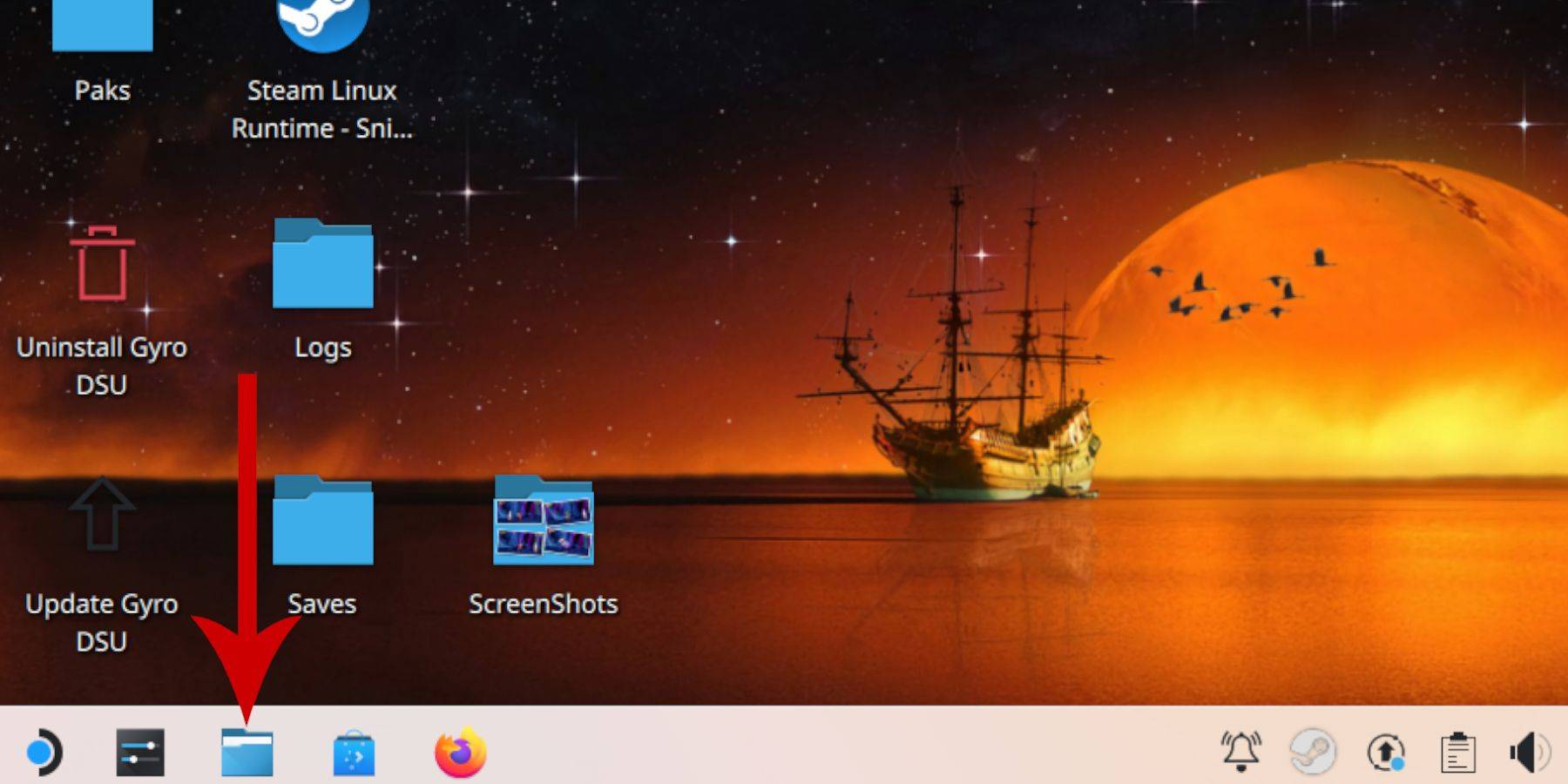 - Go to Removable Devices and open your Primary SD card.
- Go to Removable Devices and open your Primary SD card.
- Open Emulation > ROMs > mastersystem.
- Transfer your Sega Master System ROMs (
.sms files). Ignore the 'media' file.
Adding Master System Games to the Steam Library
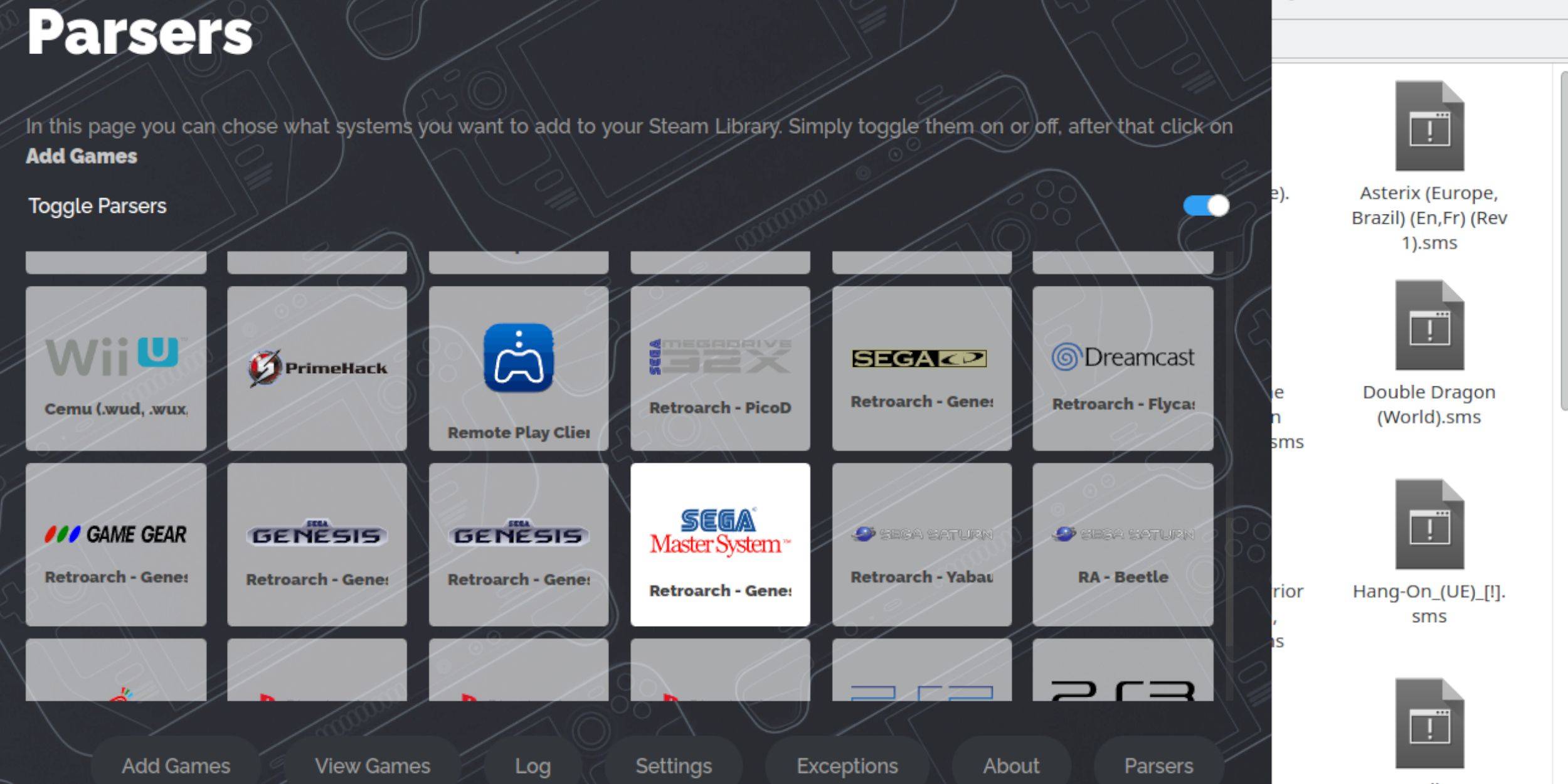 While playable from RetroArch in Desktop Mode, add games to your Steam Library for Gaming Mode access:
While playable from RetroArch in Desktop Mode, add games to your Steam Library for Gaming Mode access:
- Open EmuDeck in Desktop Mode.
- Open Steam ROM Manager.
- Click Next on the welcome screen.
- Turn off Parsers.
- Select Sega Master System.
- Choose Add Games > Parse.
- Check game and cover art, then select Save to Steam.
Fix or Upload Missing Artwork
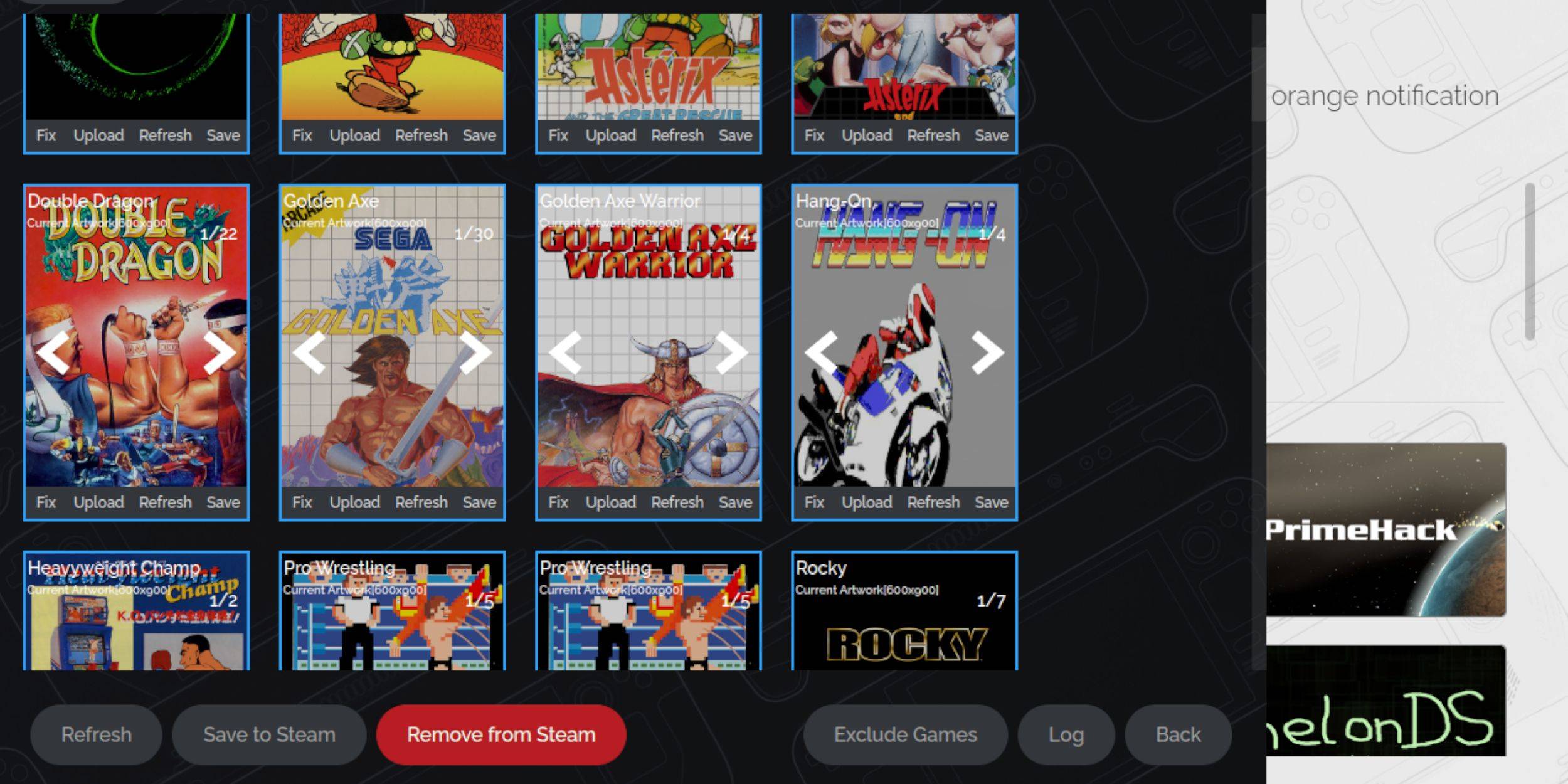 Missing or incorrect artwork is common with retro games. Fix or upload it as follows:
Missing or incorrect artwork is common with retro games. Fix or upload it as follows:
- Click Fix on the cover frame. Steam ROM Manager usually finds artwork automatically; if not, search for the game title.
- Select the best cover art and choose Save and Close.
Upload Missing Artwork
If Steam ROM Manager can't find artwork:
- Download the correct artwork and save it to the Steam Deck's Pictures folder.
- Click Upload on the cover frame.
- Select the artwork, save, and close. If it doesn't appear, use the left/right arrows to find it.
- Click Save to Steam. After the batch files finish, return to Gaming Mode.
Playing Master System Games on the Steam Deck
 Once artwork is uploaded, access your games like any other Steam game:
Once artwork is uploaded, access your games like any other Steam game:
- In Gaming Mode, press the Steam button.
- Select Library.
- Press R1 to highlight Collections.
- Select Sega Master System, then your game.
Improve Performance
Stuttering or frame rate issues can occur:
- Open a game and press the QAM button.
- Open Performance.
- Enable 'Use game profile'.
- Set Frame Limit to 60 FPS.
- Enable Half Rate Shading.
Install Decky Loader for the Steam Deck
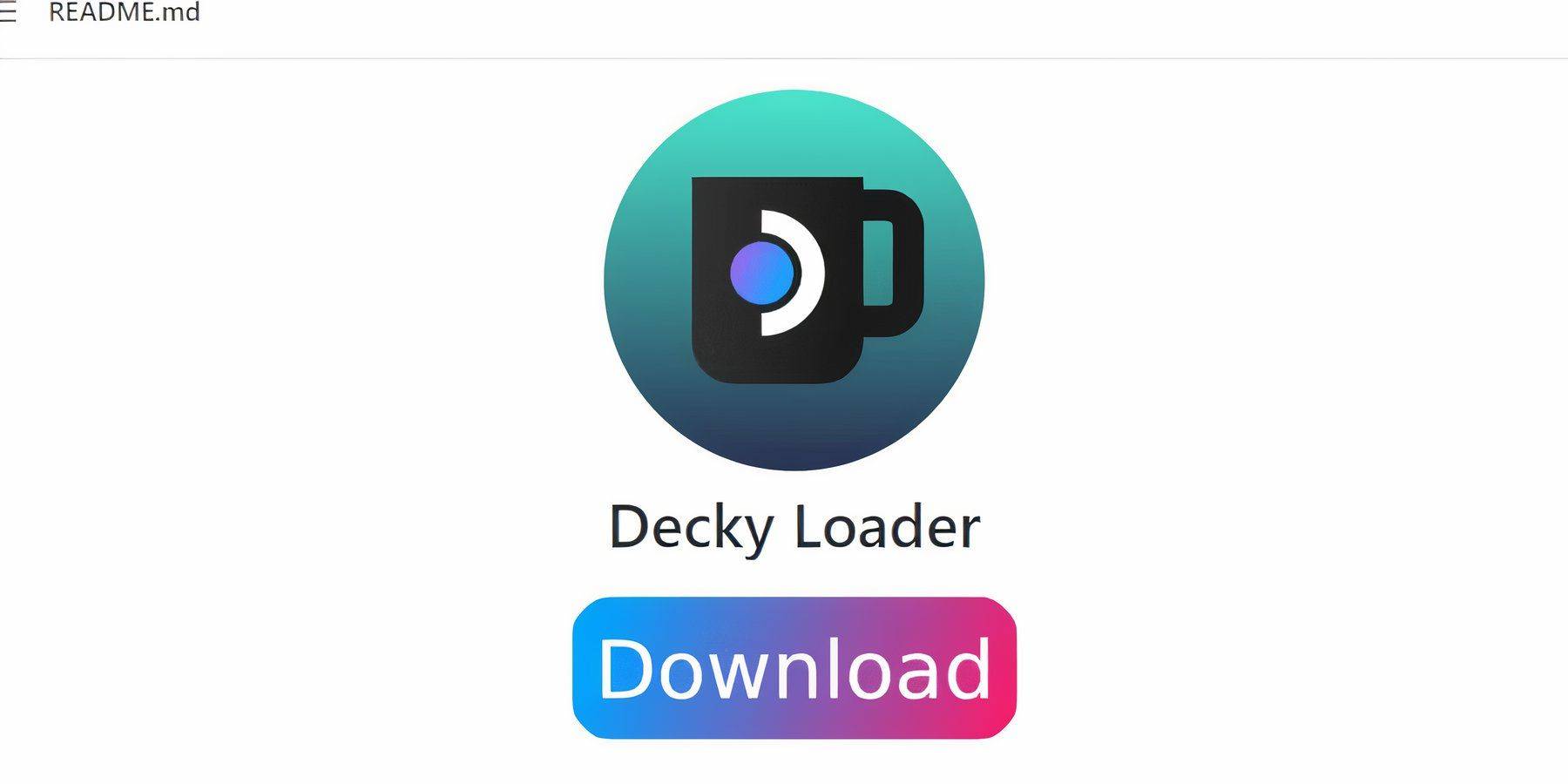 EmuDeck recommends Decky Loader and Power Tools for improved control and performance:
EmuDeck recommends Decky Loader and Power Tools for improved control and performance:
- Connect a keyboard and mouse (or use trackpads and on-screen keyboard).
- Switch to Desktop Mode.
- Open a browser and go to the Decky Loader GitHub page.
- Download and double-click the launcher, choosing Recommended Install.
- Restart in Gaming Mode.
Install Power Tools
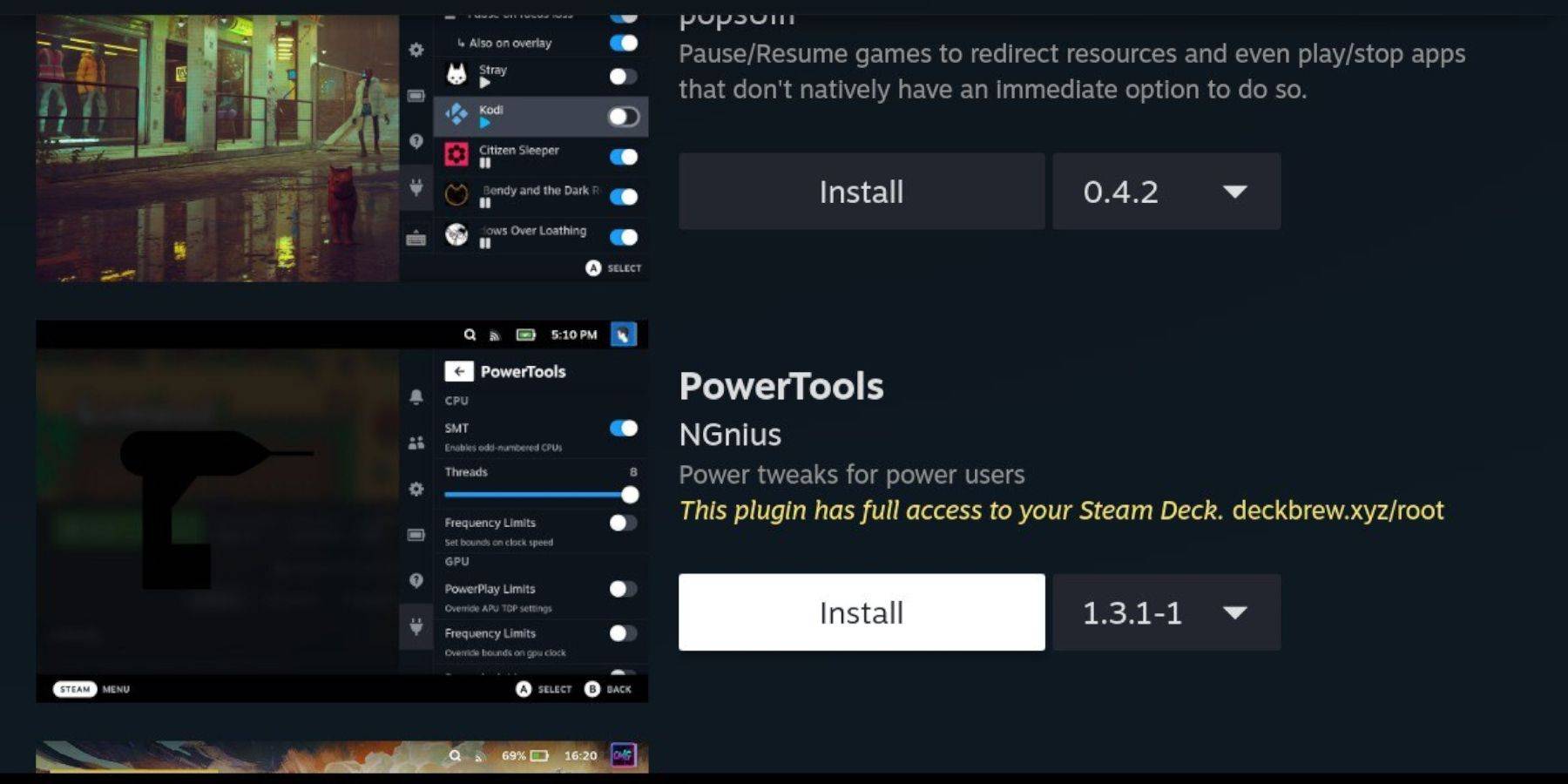 - In Gaming Mode, press QAM, select the plugin icon, then the store icon.
- In Gaming Mode, press QAM, select the plugin icon, then the store icon.
Power Tools Settings for Emulated Games
- Launch a Master System game.
- Press QAM, select Decky Loader > Power Tools.
- Turn off SMTs.
- Set Threads to 4.
- Press QAM, open Performance, enable Advance View, turn on Manual GPU Clock Control, and set GPU Clock Frequency to 1200.
- Select Per Game Profile to save settings.
Fixing Decky Loader After a Steam Deck Update
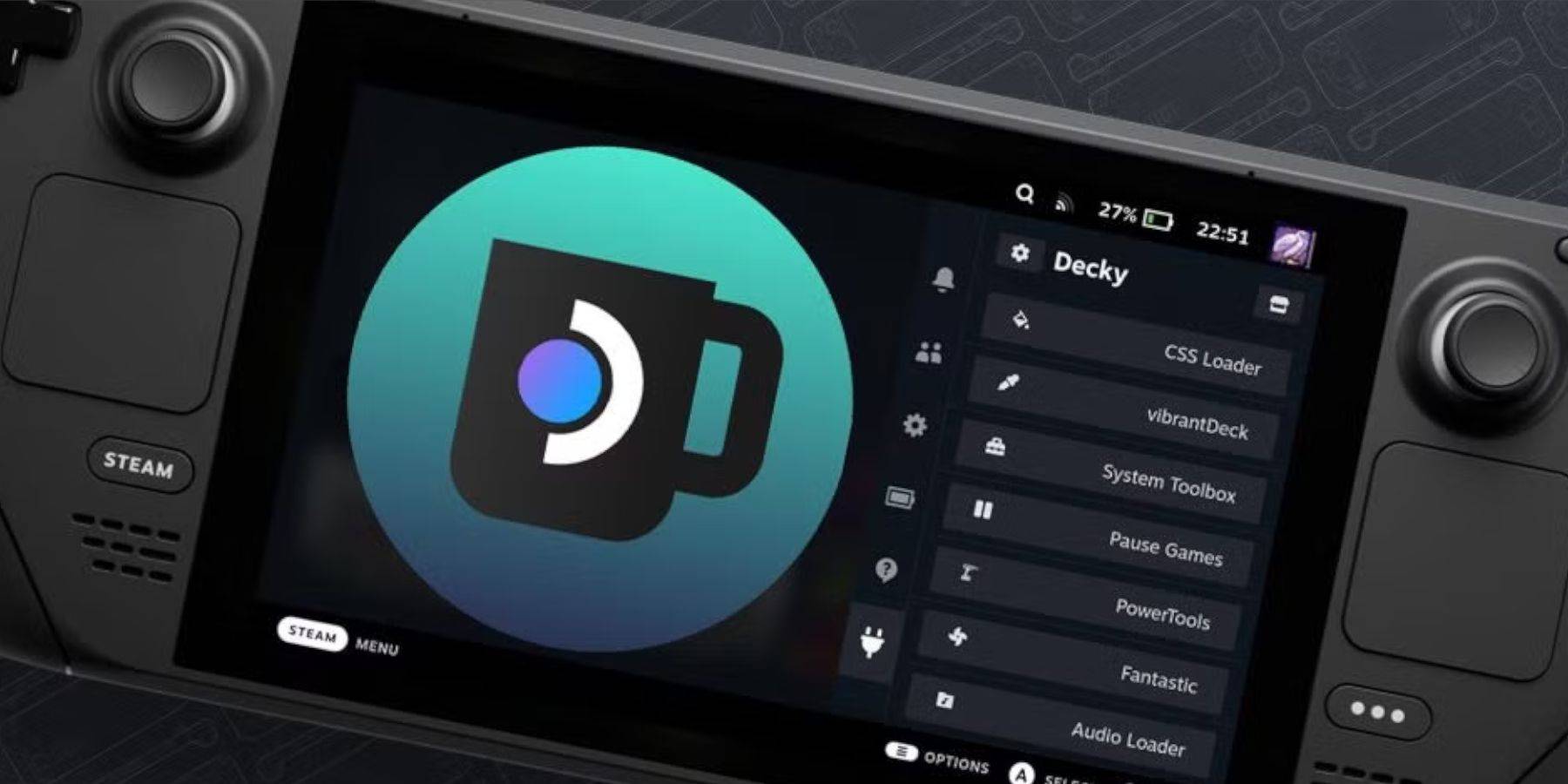 Updates can remove third-party apps from the QAM:
Updates can remove third-party apps from the QAM:
- Switch to Desktop Mode.
- Go to the Decky Loader GitHub page and download. Select Execute.
- Enter your pseudo password (or create one).
- Restart in Gaming Mode. Decky Loader and plugins should be restored.


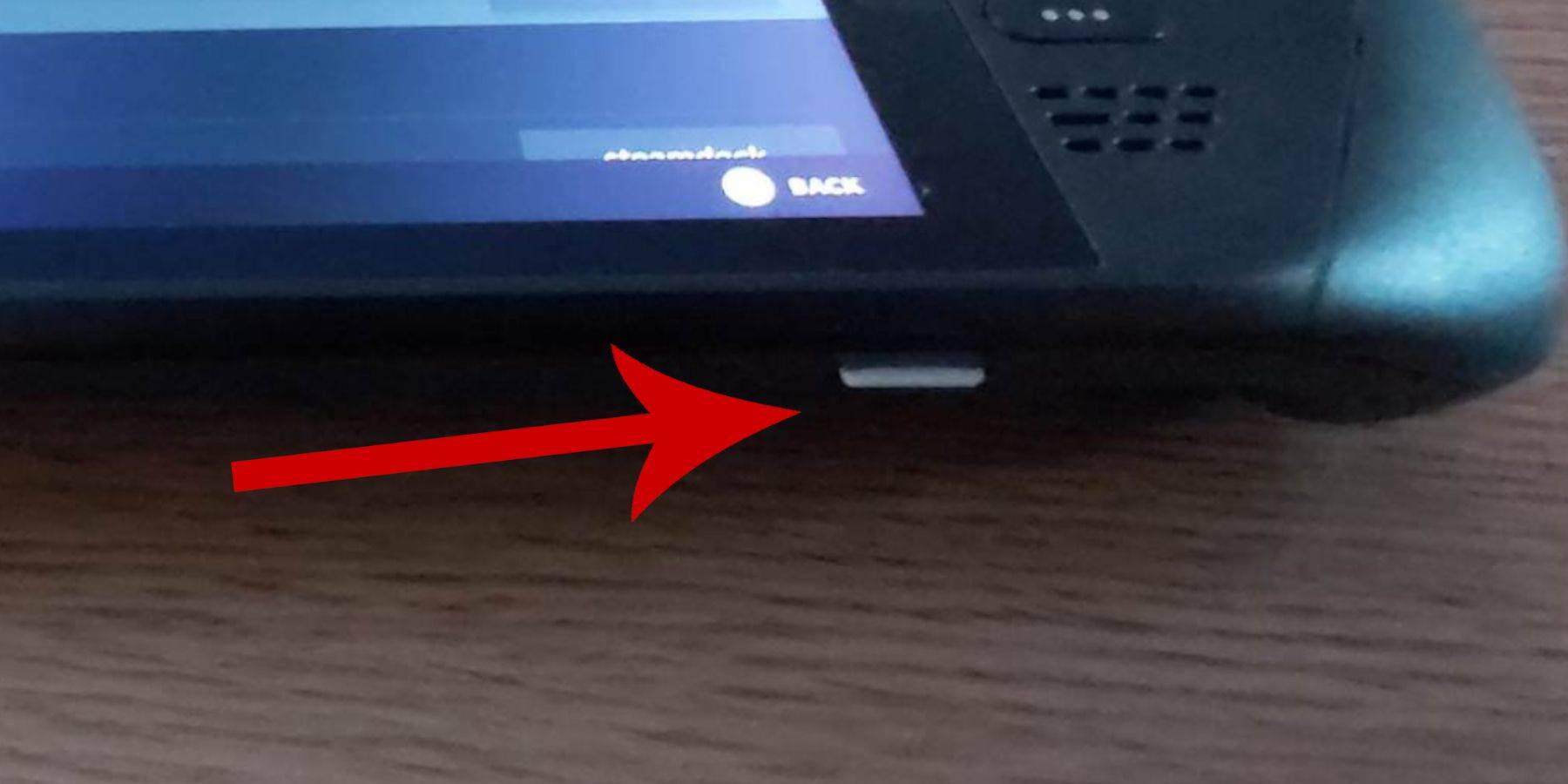 Before installing EmuDeck on your Steam Deck for Sega Master System games, ensure you have the necessary tools and settings:
Before installing EmuDeck on your Steam Deck for Sega Master System games, ensure you have the necessary tools and settings: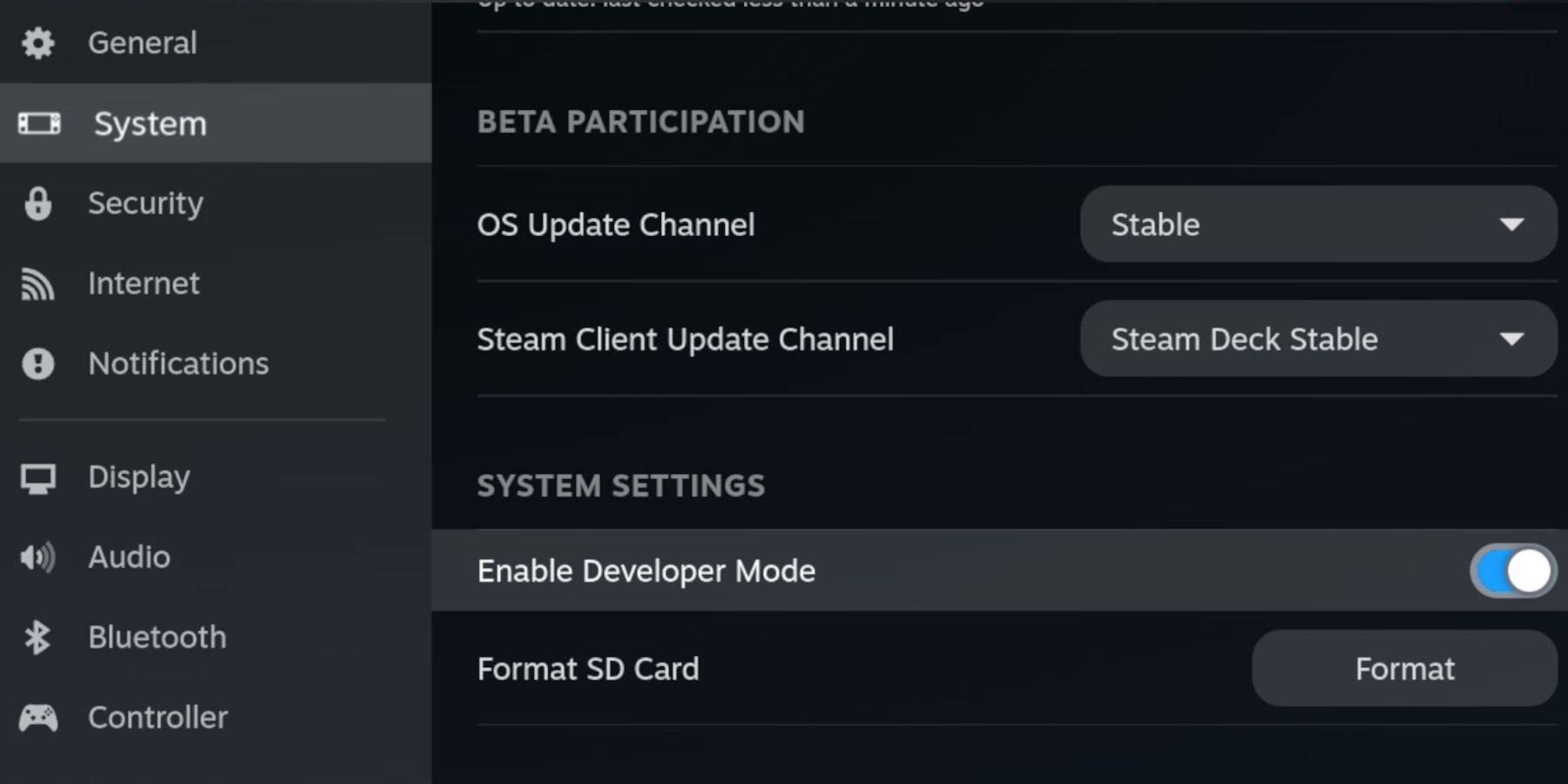 - The Developer menu is at the bottom of the left panel. Open it.
- The Developer menu is at the bottom of the left panel. Open it.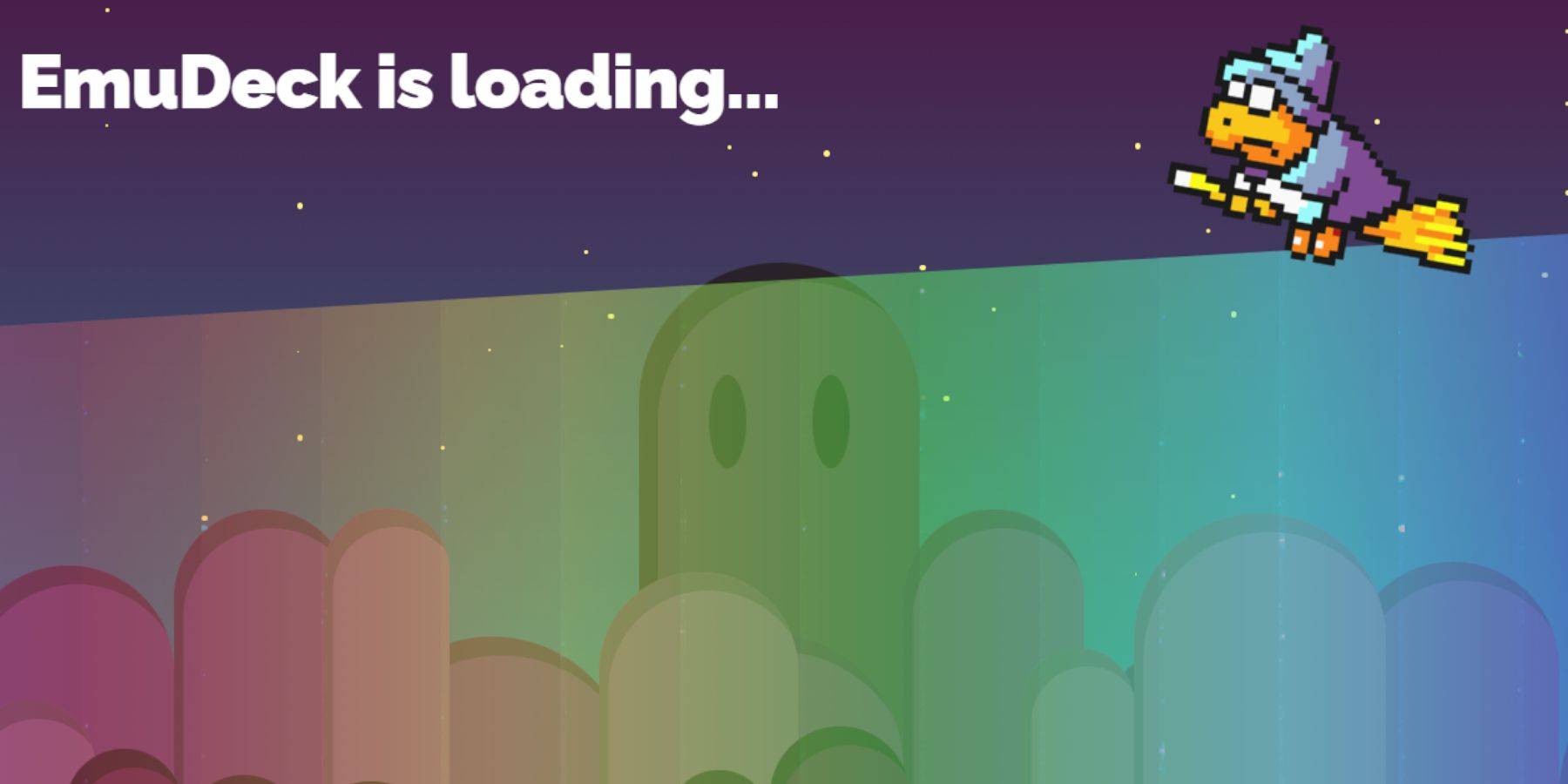 - Press the Steam button, select Power, and switch to Desktop Mode.
- Press the Steam button, select Power, and switch to Desktop Mode.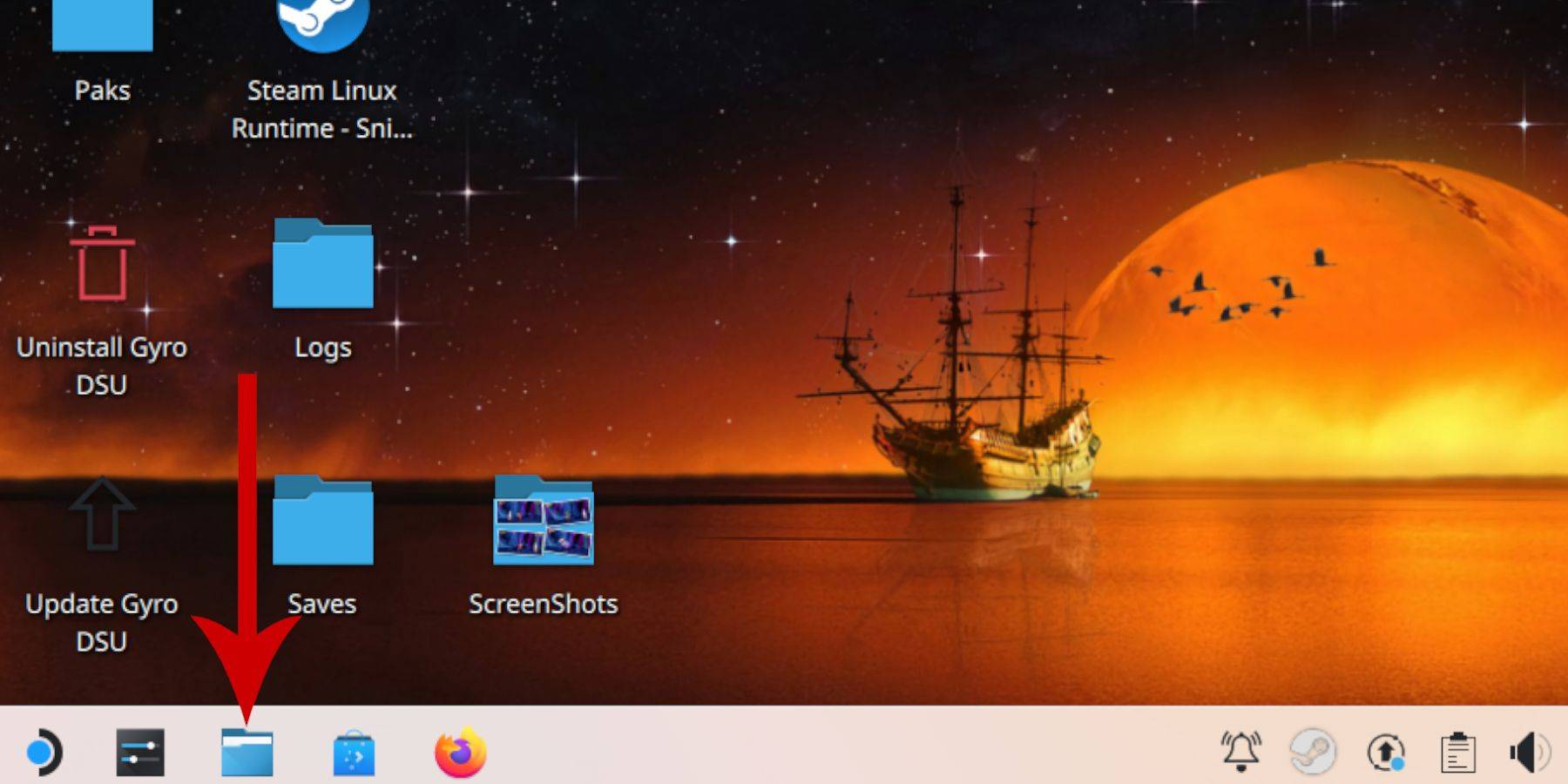 - Go to Removable Devices and open your Primary SD card.
- Go to Removable Devices and open your Primary SD card.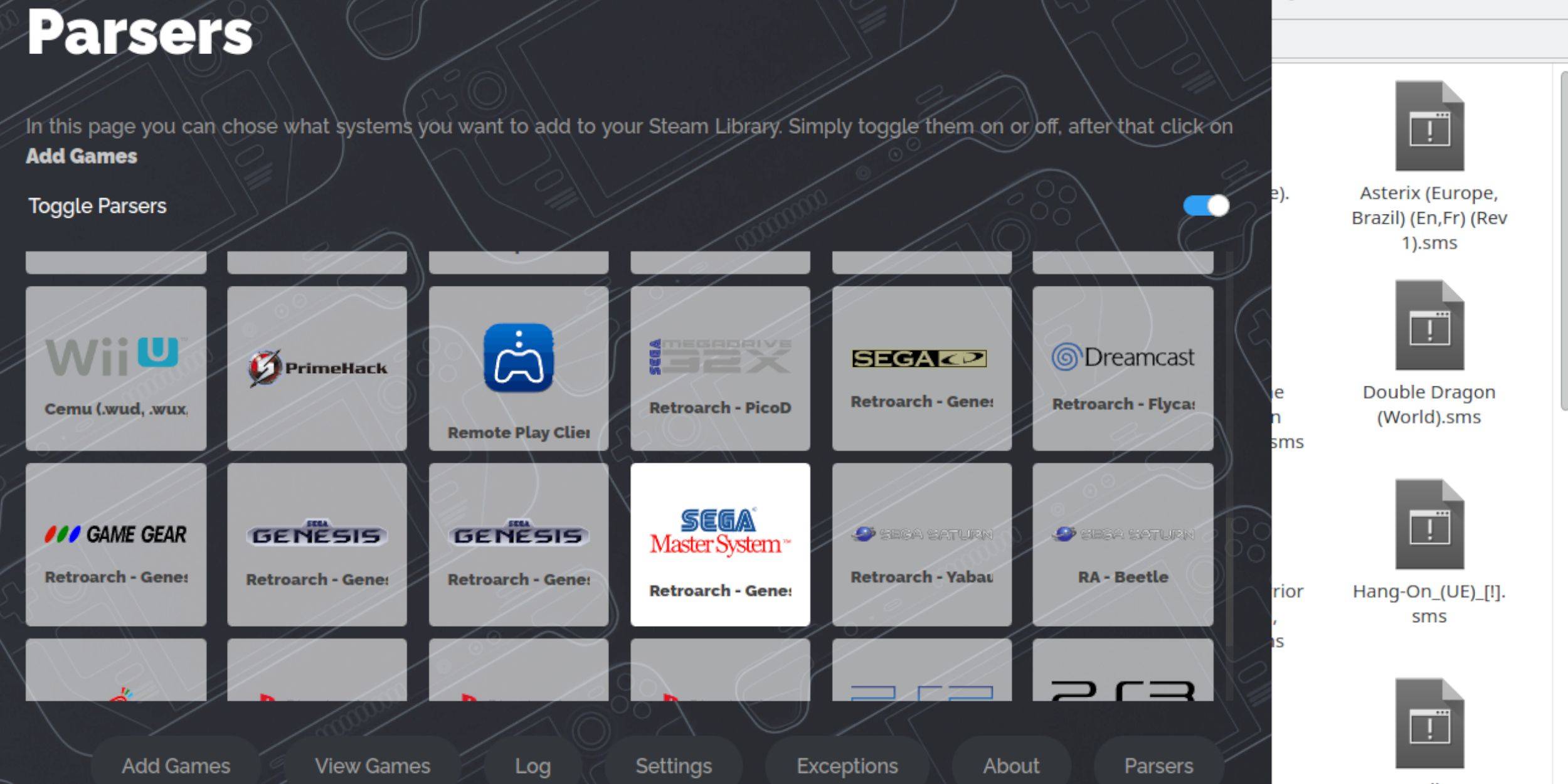 While playable from RetroArch in Desktop Mode, add games to your Steam Library for Gaming Mode access:
While playable from RetroArch in Desktop Mode, add games to your Steam Library for Gaming Mode access: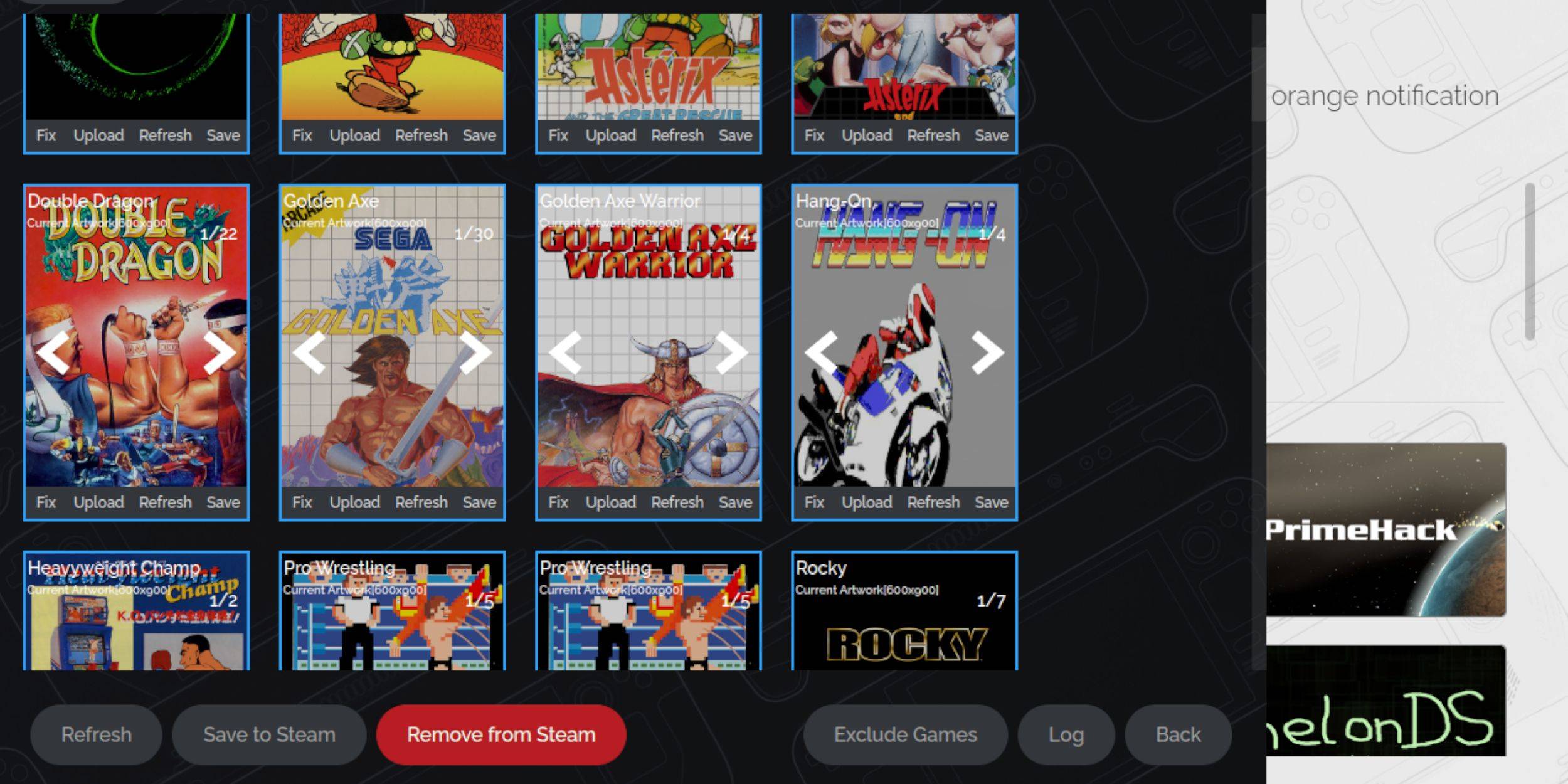 Missing or incorrect artwork is common with retro games. Fix or upload it as follows:
Missing or incorrect artwork is common with retro games. Fix or upload it as follows: Once artwork is uploaded, access your games like any other Steam game:
Once artwork is uploaded, access your games like any other Steam game: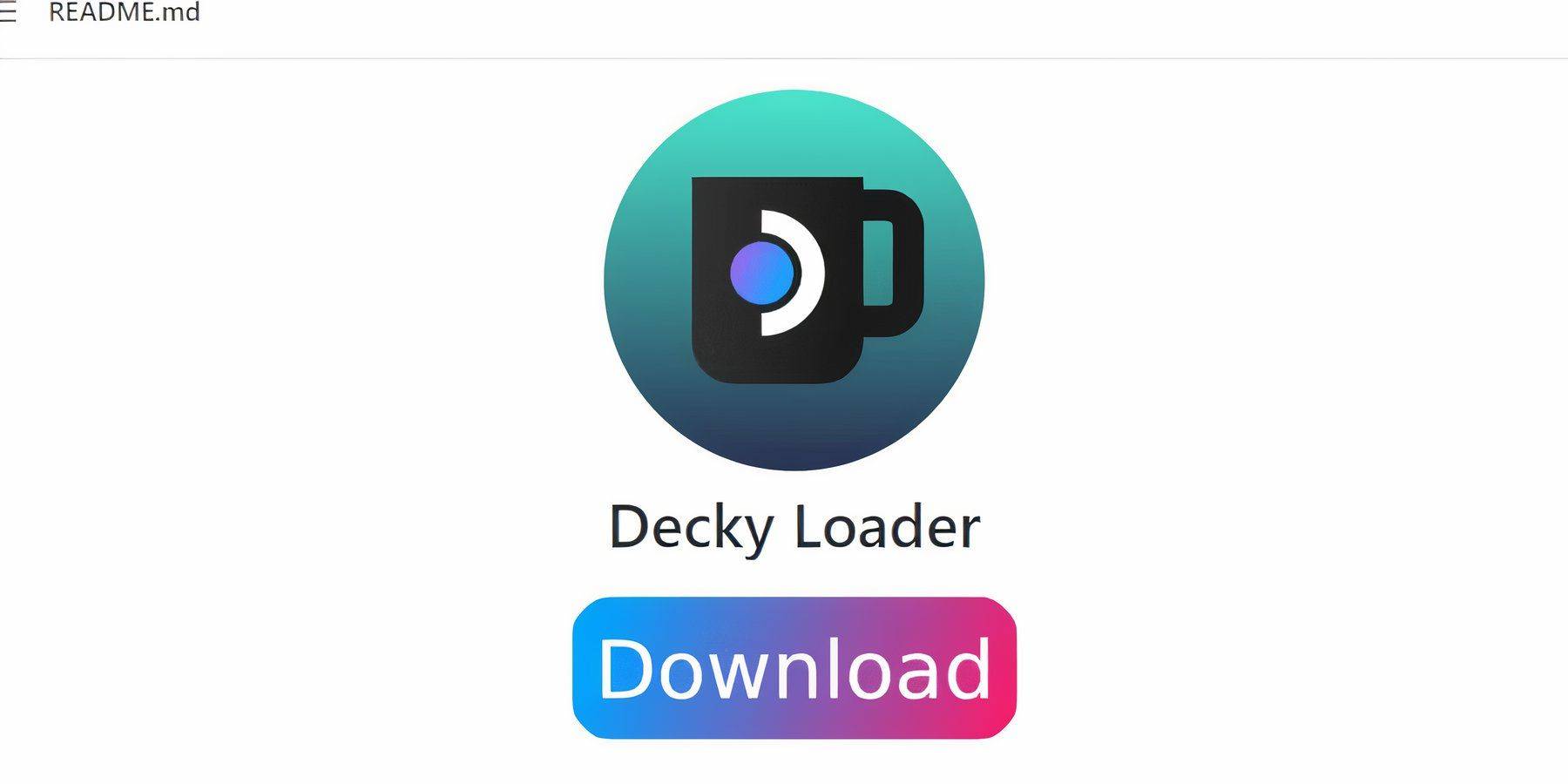 EmuDeck recommends Decky Loader and Power Tools for improved control and performance:
EmuDeck recommends Decky Loader and Power Tools for improved control and performance: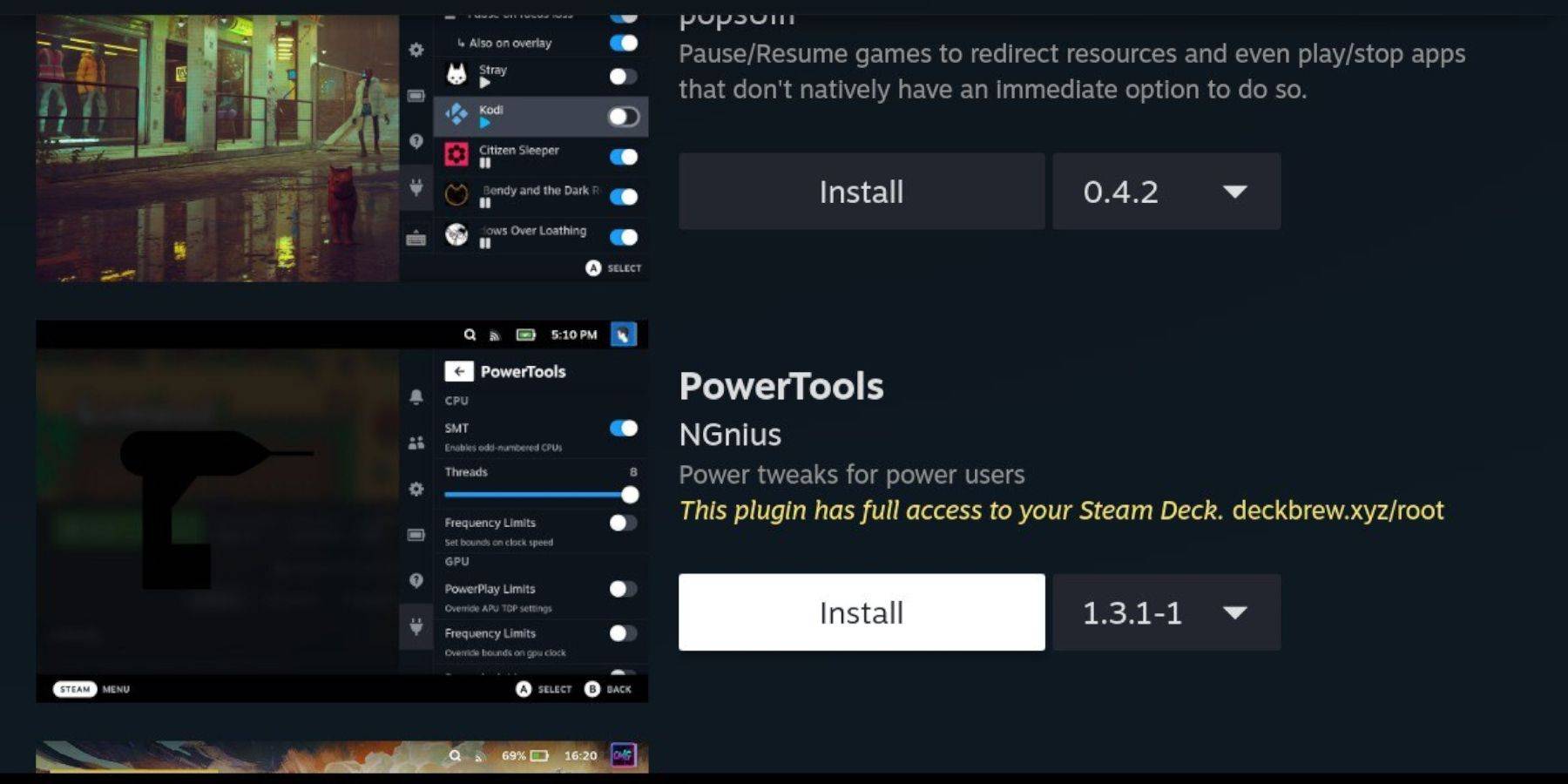 - In Gaming Mode, press QAM, select the plugin icon, then the store icon.
- In Gaming Mode, press QAM, select the plugin icon, then the store icon.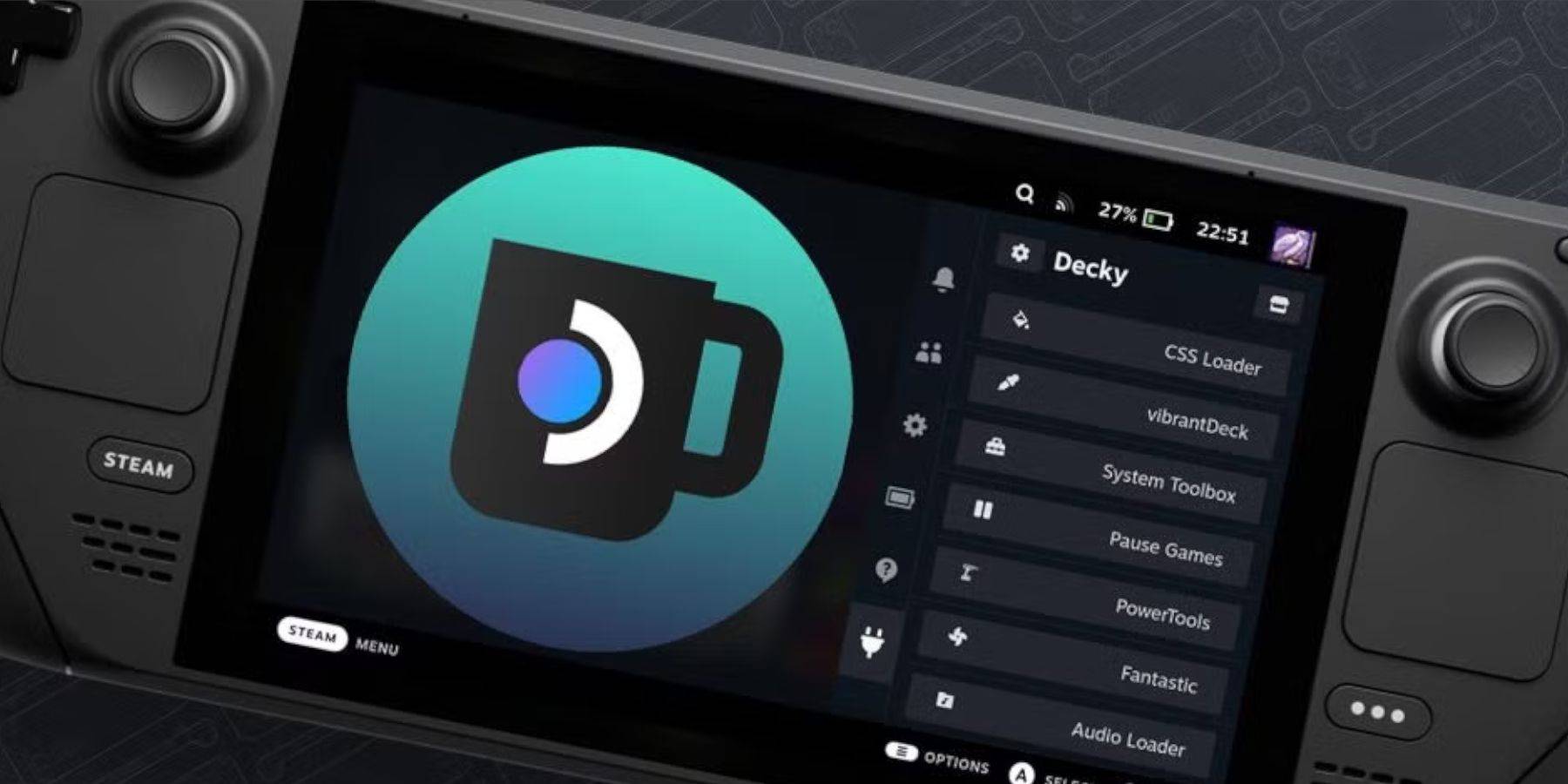 Updates can remove third-party apps from the QAM:
Updates can remove third-party apps from the QAM:
 LATEST ARTICLES
LATEST ARTICLES