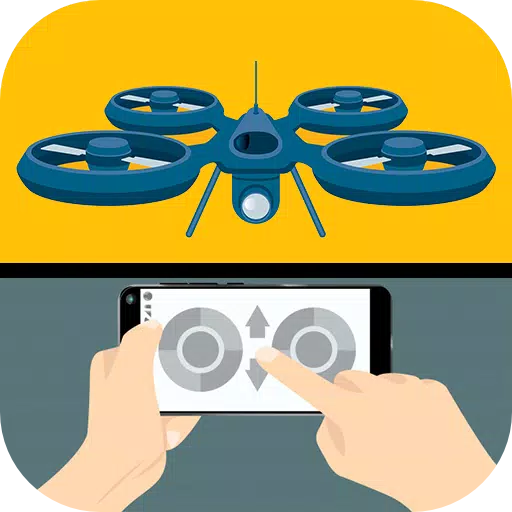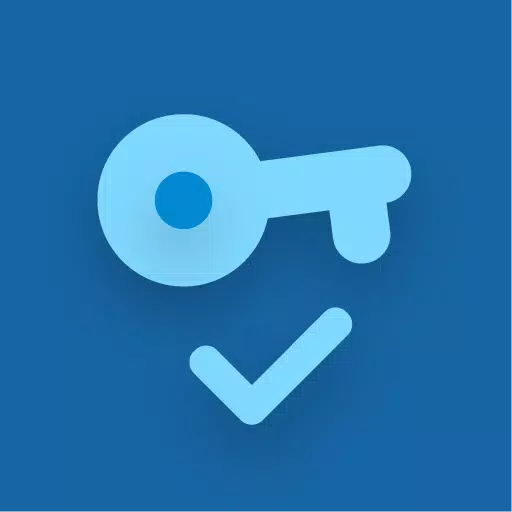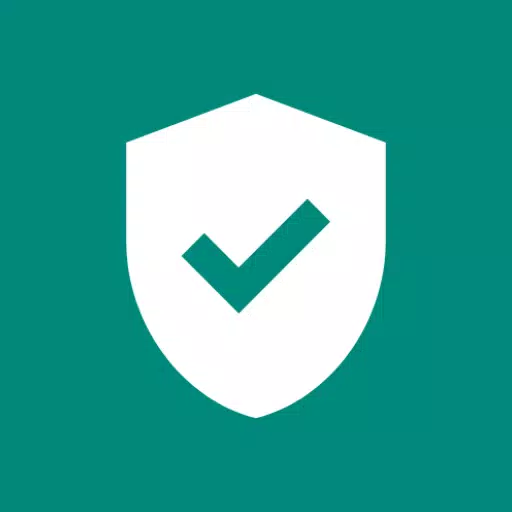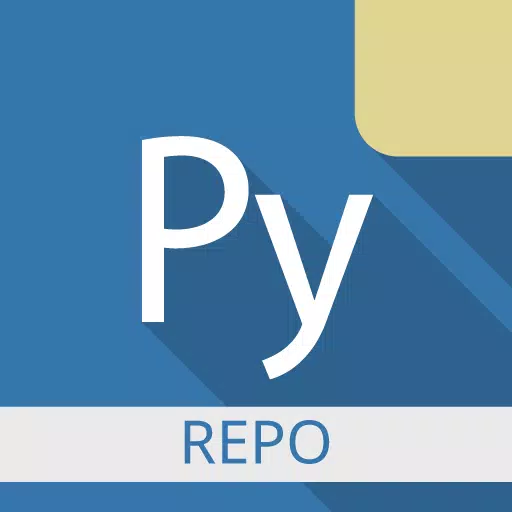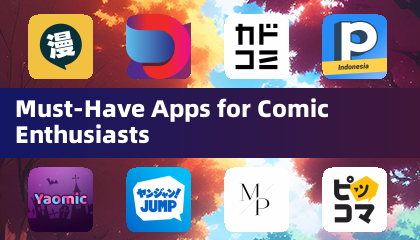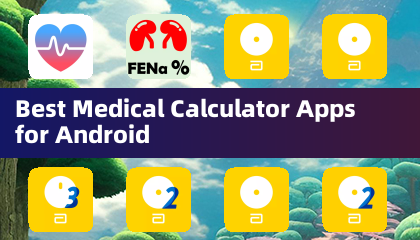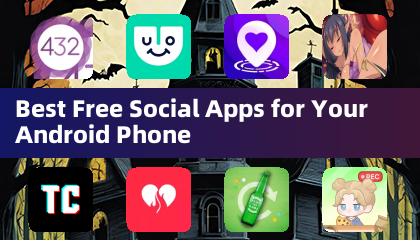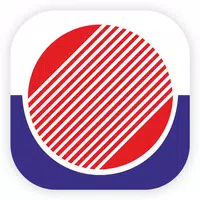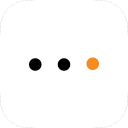Application Description
In today's fast-paced world, the convenience of using small screens on smartphones and tablets is perfect when you're on the go. However, when you're relaxing in your family room, why settle for a tiny screen when you can easily connect your phone to your TV and enjoy a much larger viewing experience? With the Connect Phone To TV App, sharing your phone's screen with your television has never been simpler.
The app is incredibly user-friendly; just select your media and hit play to enjoy it on your TV in no time! Whether you're at home or on the move, you can use any device's Wireless Display to share your favorite photos, videos, and music with friends and family over your WiFi network. Experience your cherished moments on a big screen, the way they were meant to be seen and heard.
Features:
- Cast Android Screen to TV: Your Smart TV must support Wireless Display or Miracast to make this feature work seamlessly.
- Discover Devices: Easily find devices that support screen casting within your current WiFi network.
- User-Friendly Design: Enjoy the custom curve of your phone's corner and quick access to the app from the notification bar.
To start mirroring your screen, simply open the app, tap "Start WiFi Display," and sync your device with the display you wish to use. This app will help you scan and reflect your phone's or Android tablet's screen onto your TV, display (with cast Mira enabled), or wireless dongles and adapters.
Follow these simple steps to display your mobile screen on your TV:
- Ensure your TV and phone are connected to the same WiFi network.
- Enable Miracast Display on your TV.
- Enable the Wireless Display option on your phone.
- Click the "Select" button and choose your TV.
- Enjoy your content on the big screen!
Screen Mirroring is supported across all Android devices and versions, making it universally accessible.
What's New in the Latest Version 23.0
Last updated on Sep 12, 2024
The latest update brings minor bug fixes and improvements. Make sure to install or update to the newest version to experience these enhancements!
Libraries & Demo



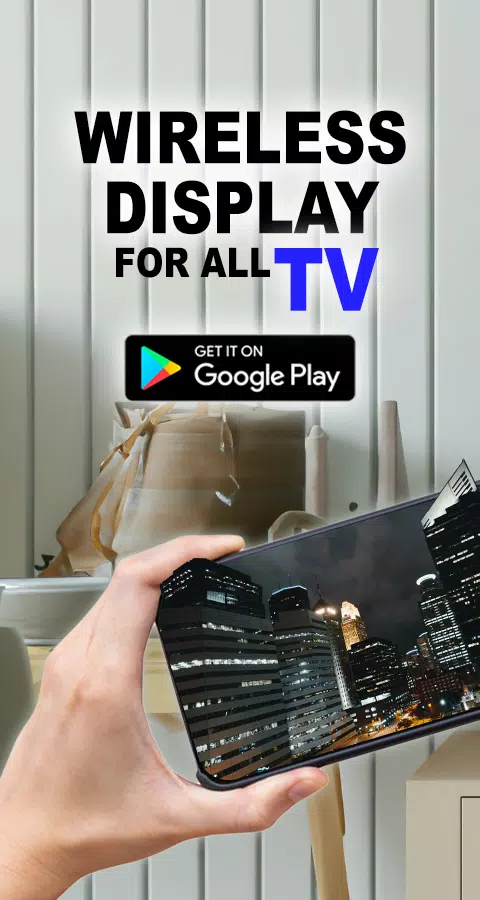
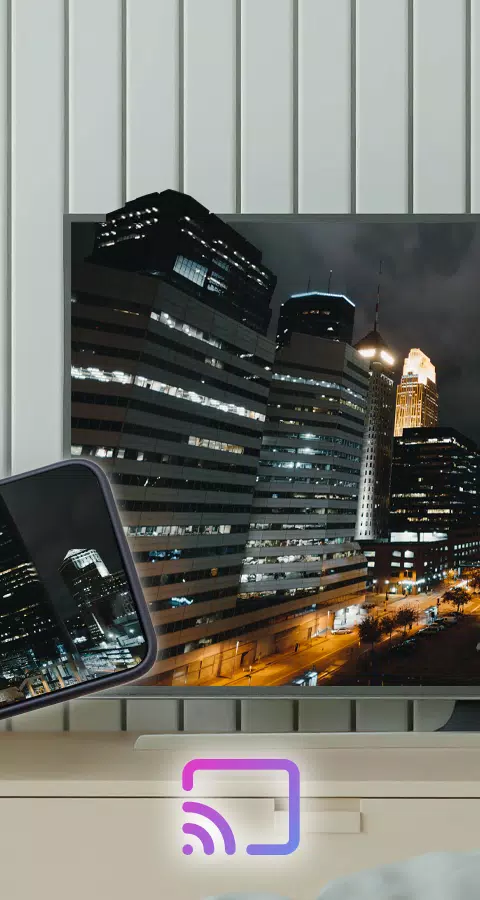
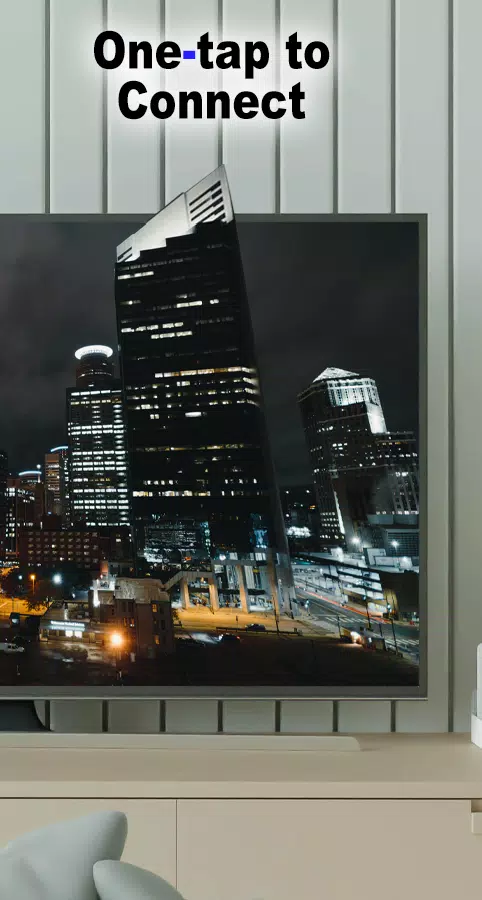
 Application Description
Application Description  Apps like Wireless Display
Apps like Wireless Display