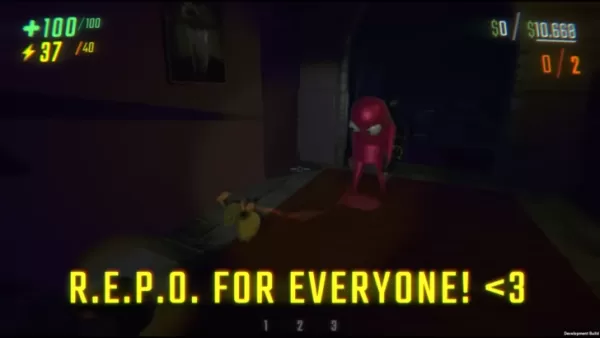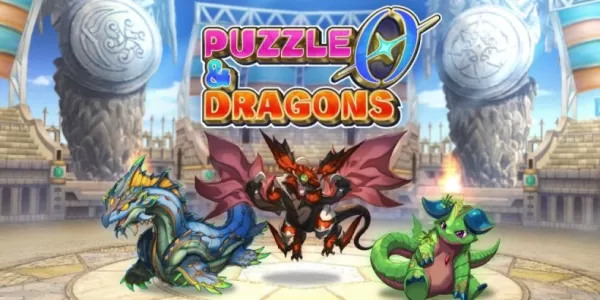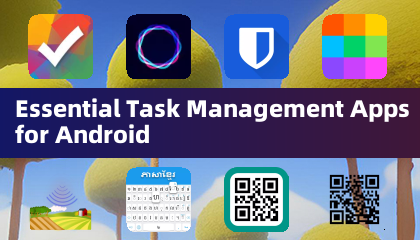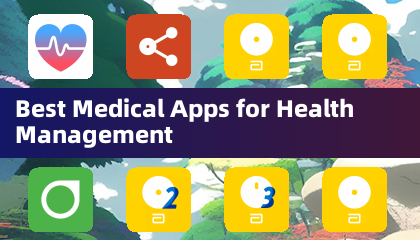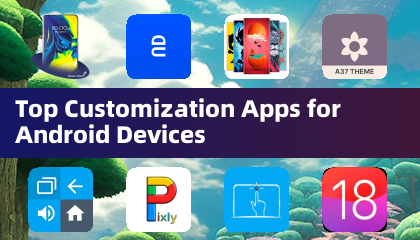If you've been eagerly waiting to connect your PlayStation VR2 headset to a gaming PC and immerse yourself in the vast library of SteamVR games, you're in for a treat. Previously limited to console use, PS VR2 owners can now leverage a $60 adapter released by Sony last fall, allowing the headset to work with any modern gaming PC that meets the necessary specifications. However, the setup isn't as straightforward as simply plugging in the adapter; there are some nuances to consider, especially depending on your PC's existing configuration.
How to Connect to Your PC With the Adapter
Before diving into the setup process, it's crucial to ensure you have all the necessary components. With the adapter, the PS VR2 is compatible with most SteamVR games, but you'll need to confirm your PC has Bluetooth 4.0 connectivity, a spare DisplayPort 1.4 cable, access to an AC power outlet, and both the PlayStation VR2 and SteamVR apps installed on Steam. The PS VR2's Sense controllers require USB-C charging, so you'll need two USB-C ports and cables, or you can opt for the $50 Sense controller charging station available on Sony's website for a more convenient solution.
What You'll Need

Before you proceed, check if your gaming PC is compatible with the PlayStation VR2 headset. You can do this by visiting Sony's official PS VR2 PC Adapter preparation page. If your system meets the requirements, here's what you'll need:
- A PlayStation VR2 headset
- The PlayStation VR2 PC adapter (which includes an AC adapter and a male USB 3.0 Type-A cable)
- A DisplayPort 1.4 cable (sold separately)
- A free USB 3.0 Type-A port on your PC (Sony advises against using an extension cable or external hub, though a powered external hub worked well in our tests)
- Bluetooth 4.0 capability on your PC (either built-in or via an external Bluetooth adapter)
- Steam and SteamVR installed on your PC
- The PlayStation VR2 app installed within Steam
How to Connect: Step-by-Step Instructions
Once you have all the required components, follow these steps to connect your PS VR2 to your PC:
- Install SteamVR and the PlayStation VR2 app:
- Download and install the Steam Windows client if you haven't already.
- Open Steam and install the SteamVR app.
- Download and install the PlayStation VR2 app.
- Set up your PC's Bluetooth and pair your Sense Controllers:
- From your PC's start menu, navigate to Settings > Bluetooth & devices > toggle Bluetooth to "On."
- On each Sense controller, hold down the PlayStation button and Create button until the white light at the bottom starts to blink.
- On your PC's Bluetooth & devices page, click "Add device" next to "Devices."
- Select "Bluetooth" from the menu and search for PlayStation VR2 Sense Controller (L) and (R). Connect both devices.
- If your PC lacks built-in Bluetooth 4.0 or higher, use a compatible Bluetooth adapter like the Asus BT500.
- If using an external Bluetooth adapter with a built-in Bluetooth radio, disable the internal Bluetooth driver in Device Manager.
- Set up the adapter and connect it to your PC:
- Plug the PS VR2 adapter into an unused USB 3.0 Type-A port on your PC.
- Use a DisplayPort 1.4 cable to connect the adapter to a free DisplayPort slot on your GPU.
- Connect the AC power adapter to the PS VR2 adapter's DC IN connector and plug it into an electrical outlet.
- Once powered on, the adapter's status indicator will turn solid red.
- Connect the PlayStation VR2 to the PC adapter via the USB-C port on the front of the adapter.
- Turn off Hardware-accelerated GPU scheduling (optional):
- If your PC has a newer GPU like a 40-series Nvidia RTX card, disable Hardware-accelerated GPU scheduling for a stable VR experience.
- Navigate to Settings > System > Display > Graphics, click "Default graphics settings," and turn off the "Hardware-accelerated GPU scheduling" slider.
- Restart your PC.
- Launch the PlayStation VR2 App and SteamVR:
- Boot up the PlayStation VR2 headset by holding down the central button until it rumbles.
- Turn on SteamVR and set it as your default OpenXR runtime.
- Open the PlayStation VR2 app on your desktop to update your Sense controllers' firmware and set up your PS VR2 headset, including your Play Area and preferences.
- Follow the on-screen and in-headset instructions to set up your IPD, display distance, and adjust the headset's fit.
- Once setup is complete, you're ready to enjoy SteamVR games!
Can You Connect to PC Without an Adapter?
Currently, connecting the PS VR2 to a PC without the adapter is not officially supported. However, according to a report on Road to VR, some GPUs from around 2018 with a USB-C port and VirtualLink feature might allow a direct connection to the PS VR2, provided the PlayStation VR2 app is installed. This method bypasses the need for the PC adapter, but it's not a guaranteed solution for all users.


 LATEST ARTICLES
LATEST ARTICLES