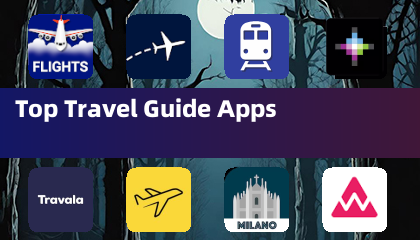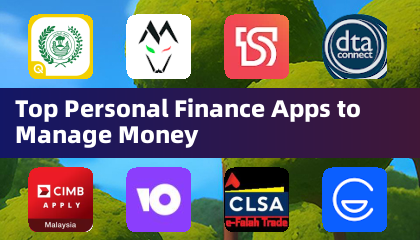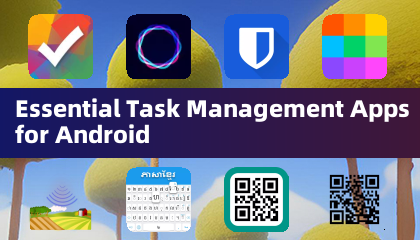*Splitgate 2* is eagerly awaited as one of the standout games of 2025. Fans are thrilled to dive into the sequel of a beloved title, but keep in mind that the game is still in its Alpha phase. This means you might encounter crashes, frame drops, and other performance hiccups. However, you can fine-tune your settings to mitigate these issues. Here are the optimal settings for *Splitgate 2* to boost your framerate and minimize input lag.
Before diving into optimization, ensure your system meets the game's requirements. *Splitgate 2* is designed to be accessible and doesn't demand high-end specs.
Splitgate 2 System Requirements
Minimum
- Processor: Intel® Core™ i3-6100 / Core™ i5-2500K or AMD Ryzen™ 3 1200
- Memory: 8 GB RAM
- Graphics: NVIDIA® GeForce® GTX 960 or AMD Radeon™ RX 470
Recommended
- Processor: Intel® Core™ i5-6600K / Core™ i7-4770 or AMD Ryzen™ 5 1400
- Memory: 12 GB RAM
- Graphics: NVIDIA® GeForce® GTX 1060 or AMD Radeon™ RX 580
Splitgate 2 Best Video Settings
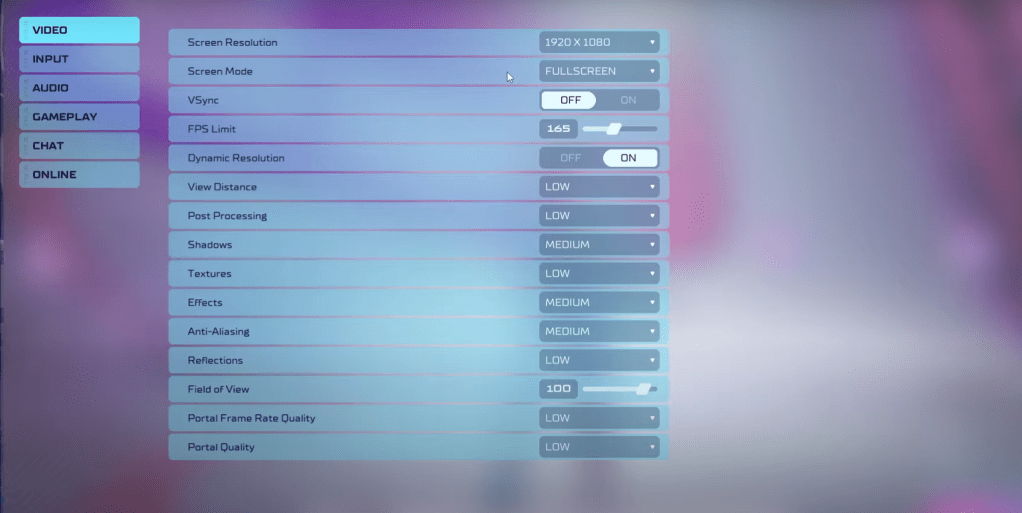 As a competitive multiplayer shooter, *Splitgate 2* prioritizes performance over visual quality. Here are the settings to help you achieve that:
As a competitive multiplayer shooter, *Splitgate 2* prioritizes performance over visual quality. Here are the settings to help you achieve that:
- Screen Resolution: Set to your monitor's native resolution (1920×1080 is common).
- Screen Mode: Choose Borderless Fullscreen if you frequently Alt+Tab, otherwise use Fullscreen.
- VSync: Turn off to reduce input lag.
- FPS Limit: Match your monitor's refresh rate (60, 144, 165, 240, etc).
- Dynamic Resolution: Enable it, but feel free to experiment with turning it off as results can vary by system.
- View Distance: Set to Low.
- Post Processing: Set to Low.
- Shadows: Set to Medium, or Low if you're running an older system.
- Effects: Set to Low.
- Anti-Aliasing: Start at Low, but you can increase it if you see shimmering.
- Reflection: Set to Low.
- Field of View: Ideally, set to Max, though reducing it by 3-4 can help performance with minimal impact.
- Portal Frame Rate Quality: Set to Low.
- Portal Quality: Set to Low.
Most settings should be on the lowest option for optimal performance. If the visual quality is too compromised, you might consider bumping up the Effects and Anti-aliasing, as these have a lesser impact on performance.
The Field of View (FOV) setting is crucial but can affect frame rates. In a competitive shooter like *Splitgate 2*, a higher FOV provides more situational awareness. A slight decrease in FOV can help with performance without significantly altering your view.
Other Recommended Settings for Splitgate 2
While these settings don't directly affect FPS, they enhance your overall gaming experience. Adjust your sensitivity settings to your preference, or use an online calculator to convert settings from other shooters you play.
Regarding audio, consider lowering the game's music to minimize distractions. Enable Spatial Sound in Windows settings to improve the accuracy of audio cues, making it easier to locate sounds in-game.
These are the recommended settings for *Splitgate 2* to help you enjoy a smoother gameplay experience, even during its Alpha phase.

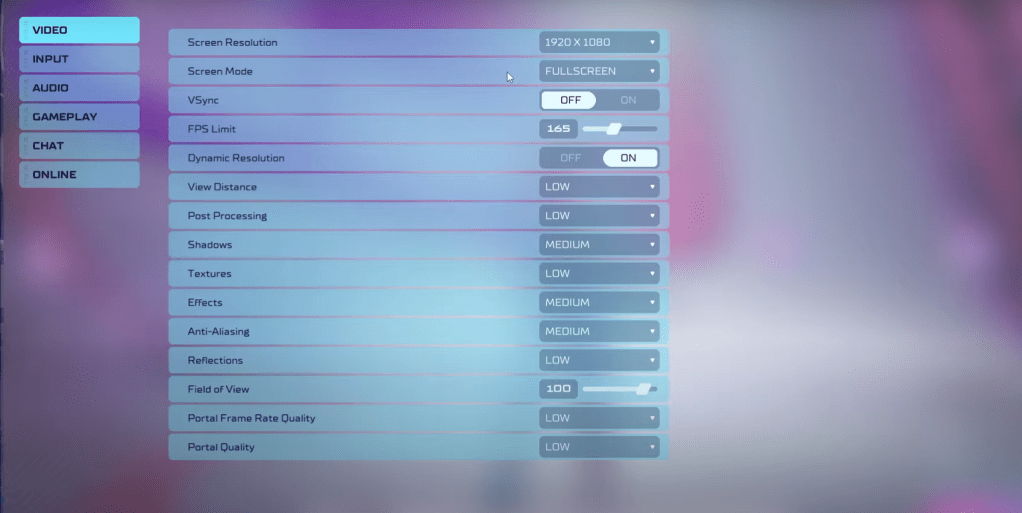 As a competitive multiplayer shooter, *Splitgate 2* prioritizes performance over visual quality. Here are the settings to help you achieve that:
As a competitive multiplayer shooter, *Splitgate 2* prioritizes performance over visual quality. Here are the settings to help you achieve that: LATEST ARTICLES
LATEST ARTICLES