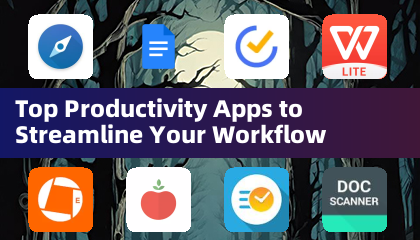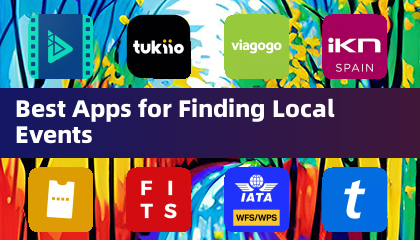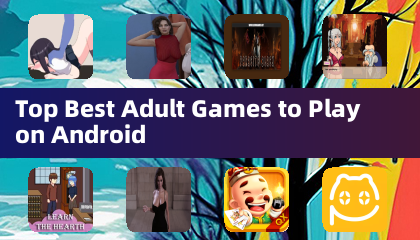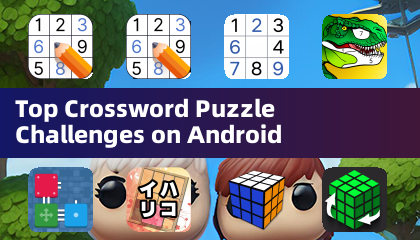This guide details how to install EmuDeck and play Game Boy games on your Steam Deck, optimizing performance with Decky Loader and Power Tools. The Steam Deck, while excellent for modern gaming, also excels as a retro gaming machine with the right setup.
Before You Begin:
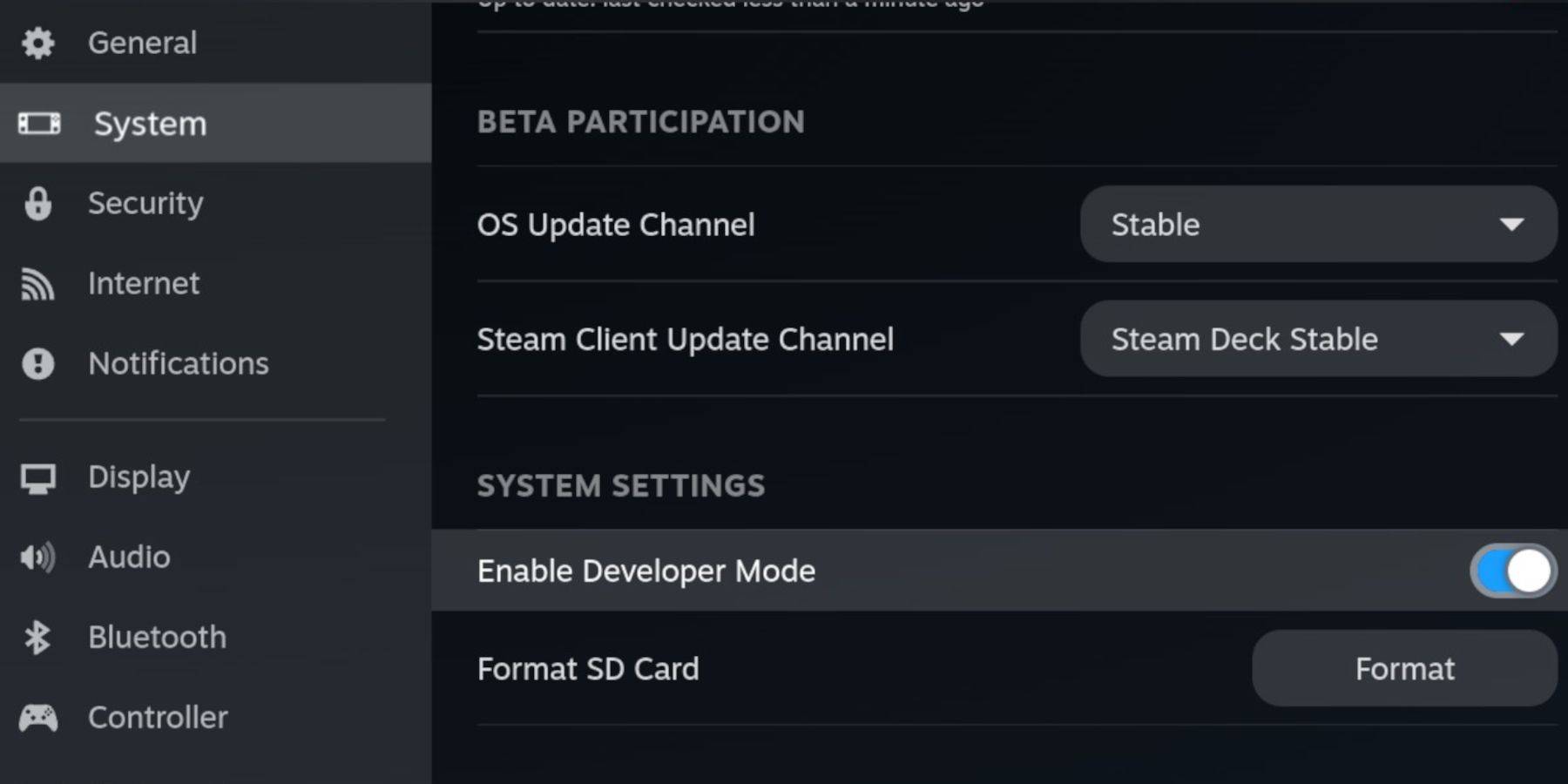 Ensure you have:
Ensure you have:
- A fully charged Steam Deck.
- An A2 microSD card for game storage.
- Legally obtained Game Boy ROMs.
- A Bluetooth or wired keyboard and mouse (recommended for easier navigation).
Enable Developer Mode and CEF Debugging within the Steam Deck's system settings, then switch to Desktop Mode.
Installing EmuDeck:
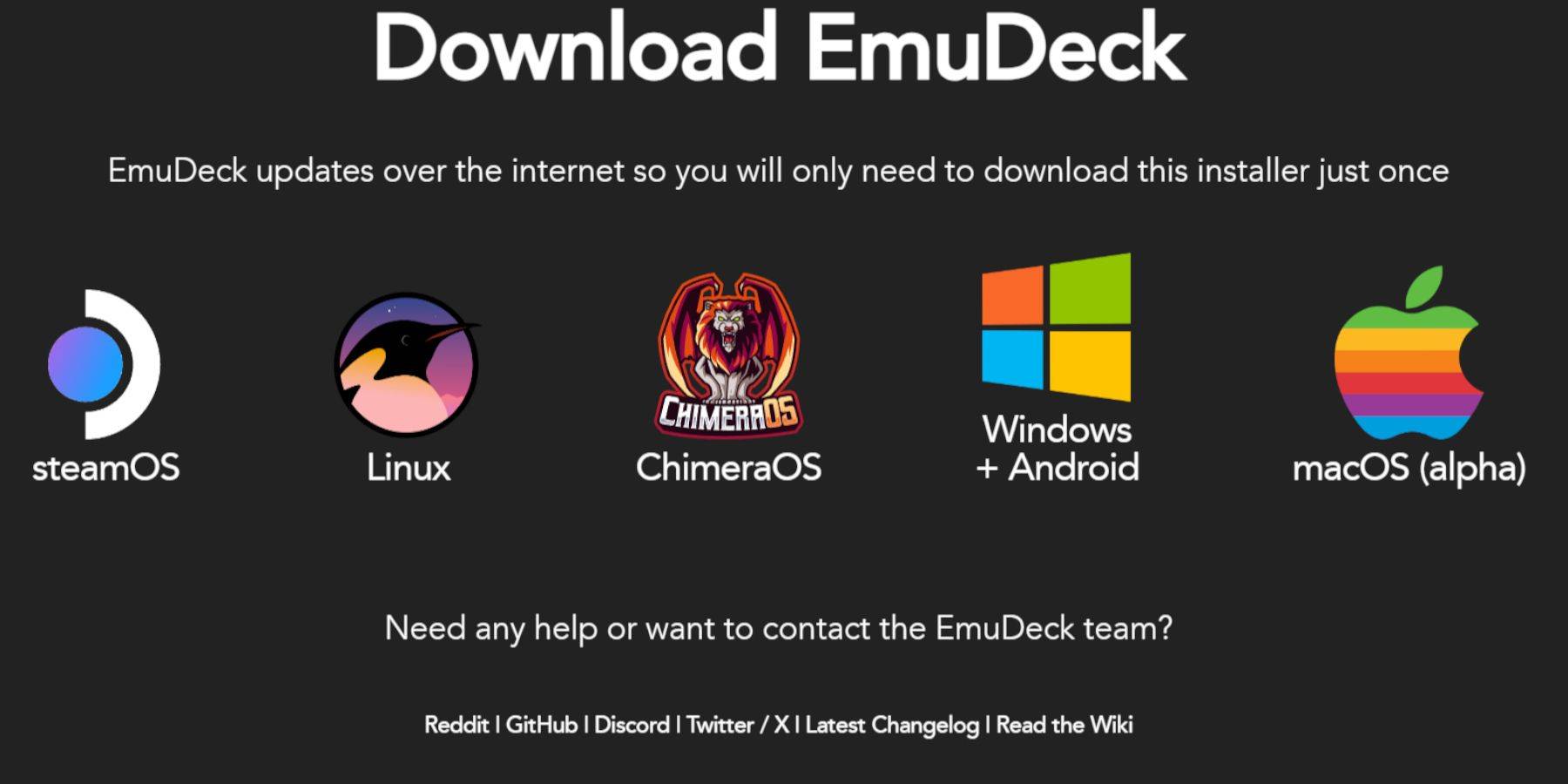 Download EmuDeck from its official website, selecting SteamOS and a custom installation. Choose your microSD card as the primary installation location, selecting at least RetroArch, Emulation Station, and Steam ROM Manager. Enable AutoSave and complete the installation.
Download EmuDeck from its official website, selecting SteamOS and a custom installation. Choose your microSD card as the primary installation location, selecting at least RetroArch, Emulation Station, and Steam ROM Manager. Enable AutoSave and complete the installation.
Quick Settings (EmuDeck):
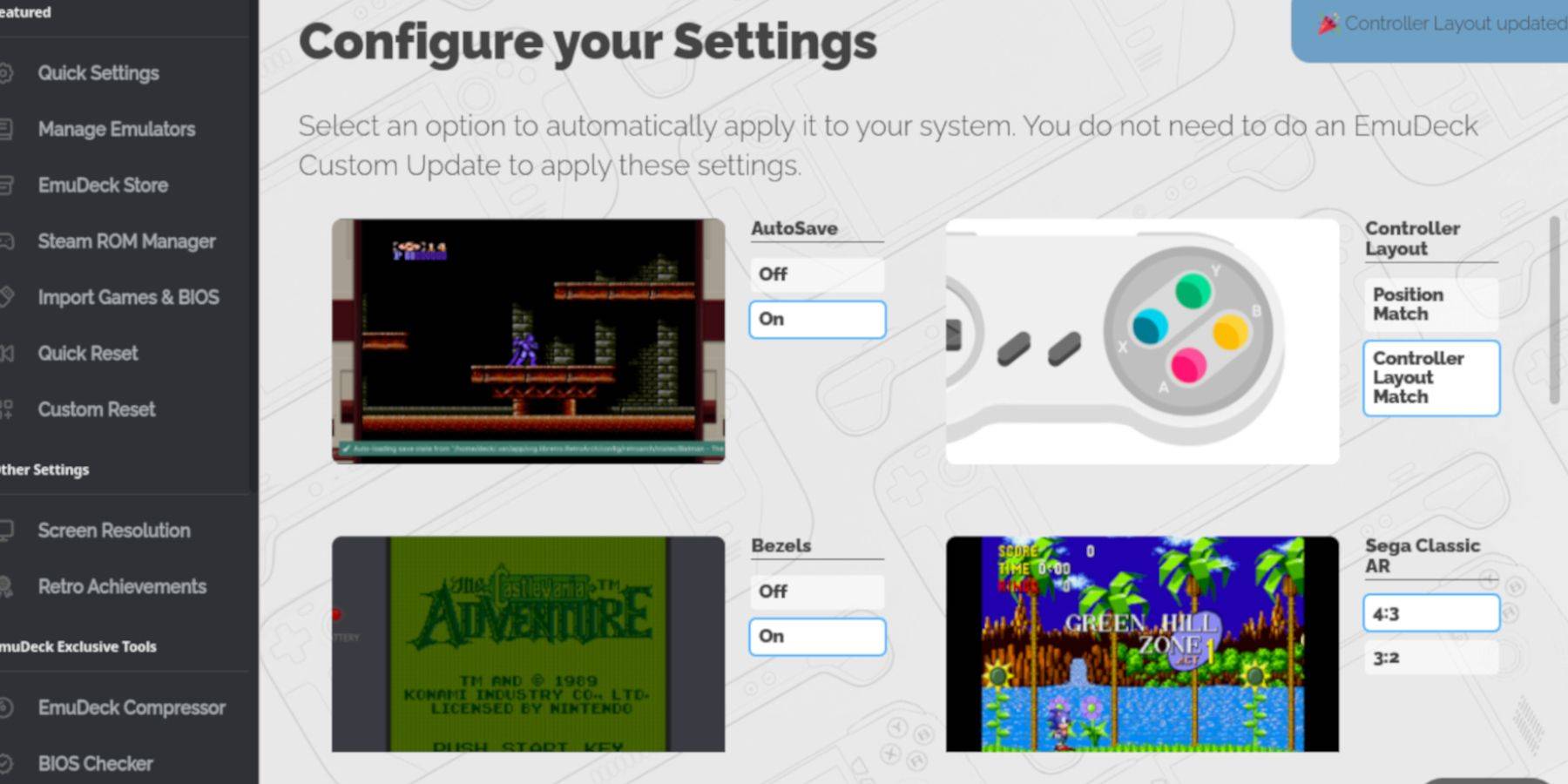 Within EmuDeck, enable AutoSave, Controller Layout Match, Bezels, Nintendo Classic AR, and LCD Handhelds.
Within EmuDeck, enable AutoSave, Controller Layout Match, Bezels, Nintendo Classic AR, and LCD Handhelds.
Adding Game Boy Games:
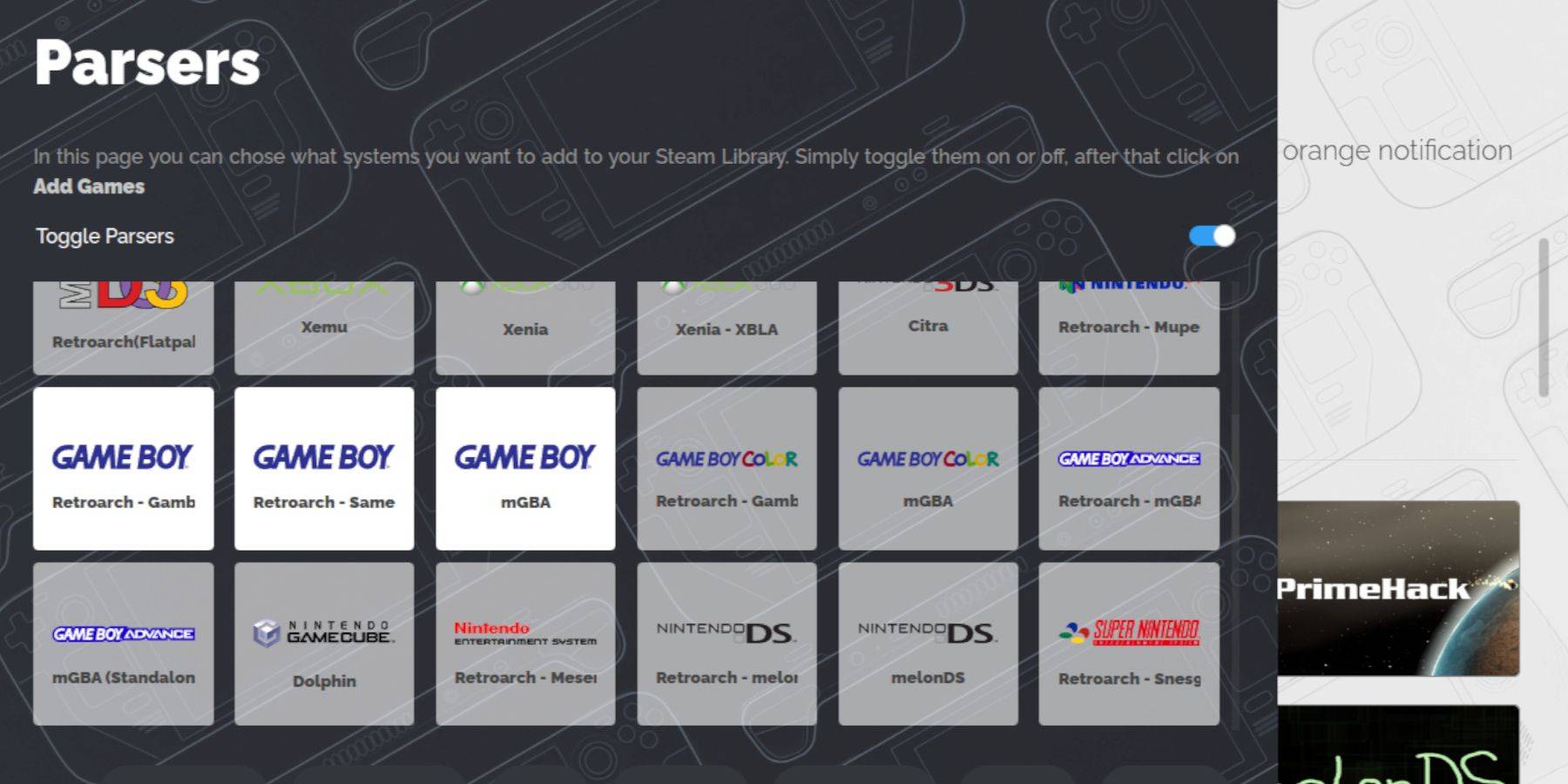 Using Dolphin File Manager, navigate to your microSD card's
Using Dolphin File Manager, navigate to your microSD card's Emulation/ROMS/gb folder and transfer your .gb ROM files. Ensure correct filenames.
Steam ROM Manager Integration:
Use Steam ROM Manager within EmuDeck to add your Game Boy games to your Steam library. Disable Toggle Parsers, add the games, and save to Steam.
Playing Game Boy Games:
Access your Game Boy games through your Steam Library's Collections tab. Launch games and use the RetroArch menu (Select + Y buttons) to customize color settings (GB Colorization).
Emulation Station Alternative:
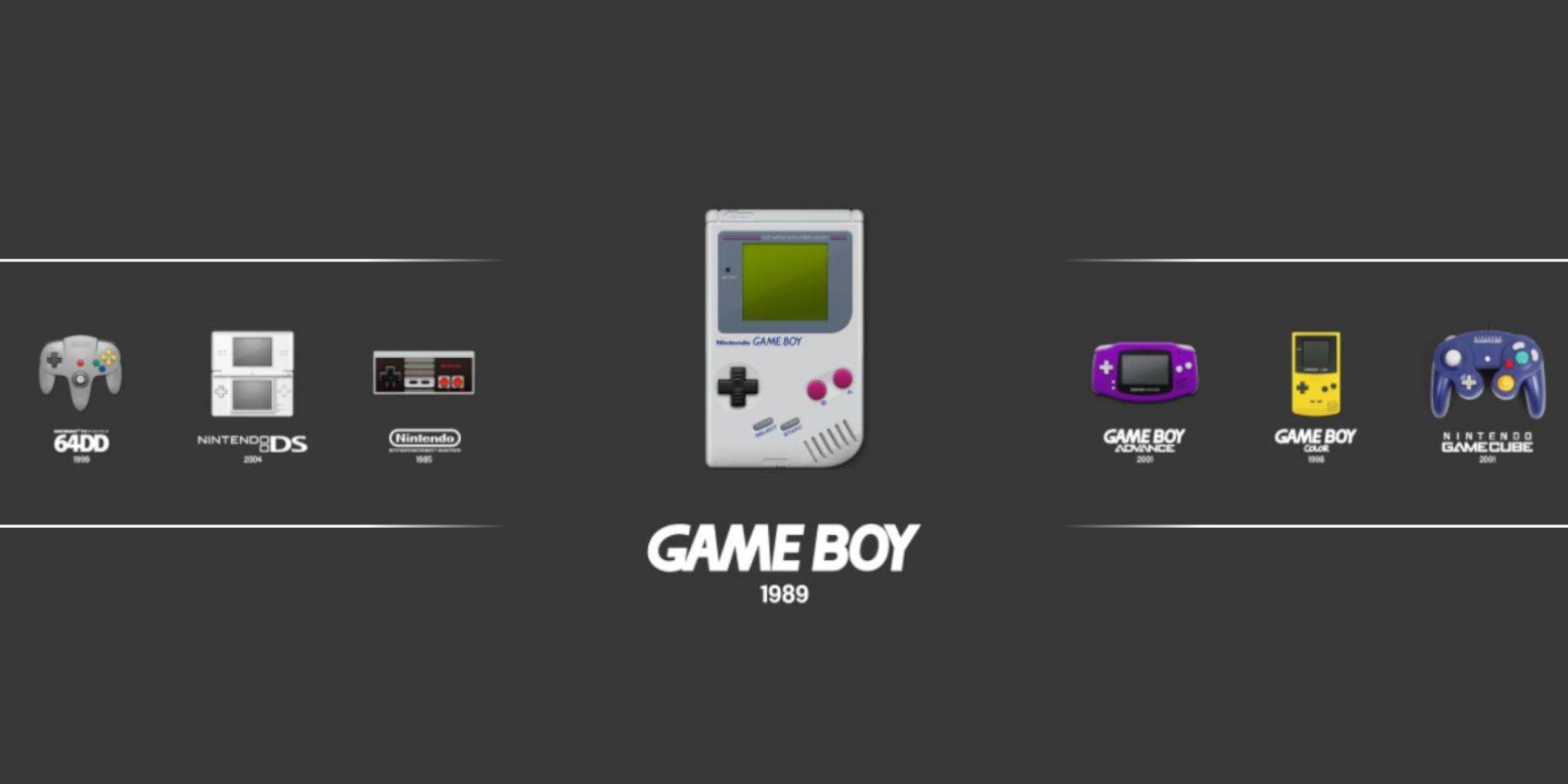 Alternatively, launch games through Emulation Station, accessible from the Steam Library's Collections tab. The RetroArch menu remains accessible here as well.
Alternatively, launch games through Emulation Station, accessible from the Steam Library's Collections tab. The RetroArch menu remains accessible here as well.
Optimizing with Decky Loader and Power Tools:
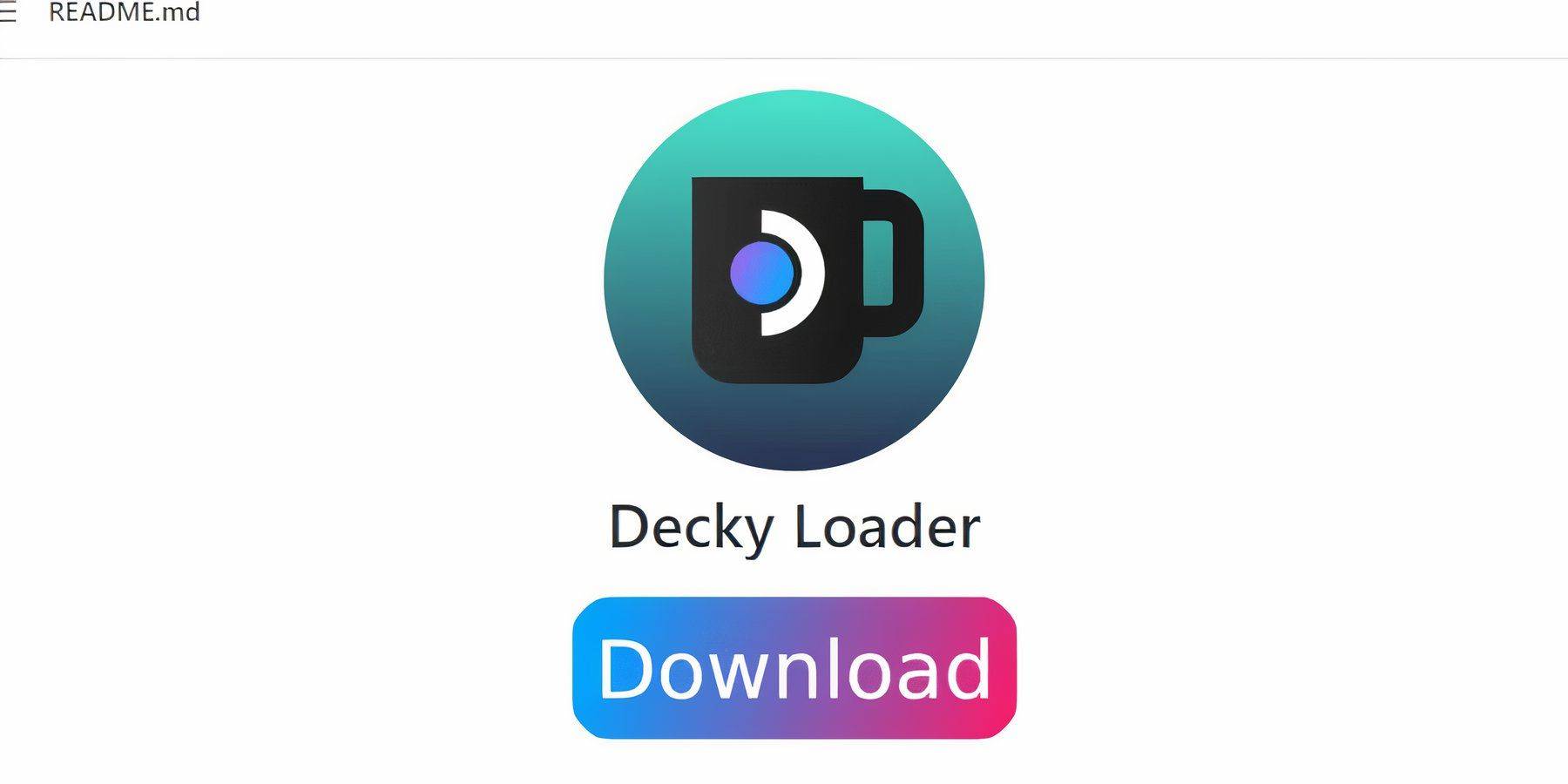 For enhanced performance, install Decky Loader from its GitHub page. Then, install the Power Tools plugin through the Decky Store. Within Power Tools, disable SMTs, set Threads to 4, and adjust GPU clock frequency (e.g., to 1200 MHz) for improved emulation. Use Per Game Profiles to save settings for individual titles.
For enhanced performance, install Decky Loader from its GitHub page. Then, install the Power Tools plugin through the Decky Store. Within Power Tools, disable SMTs, set Threads to 4, and adjust GPU clock frequency (e.g., to 1200 MHz) for improved emulation. Use Per Game Profiles to save settings for individual titles.
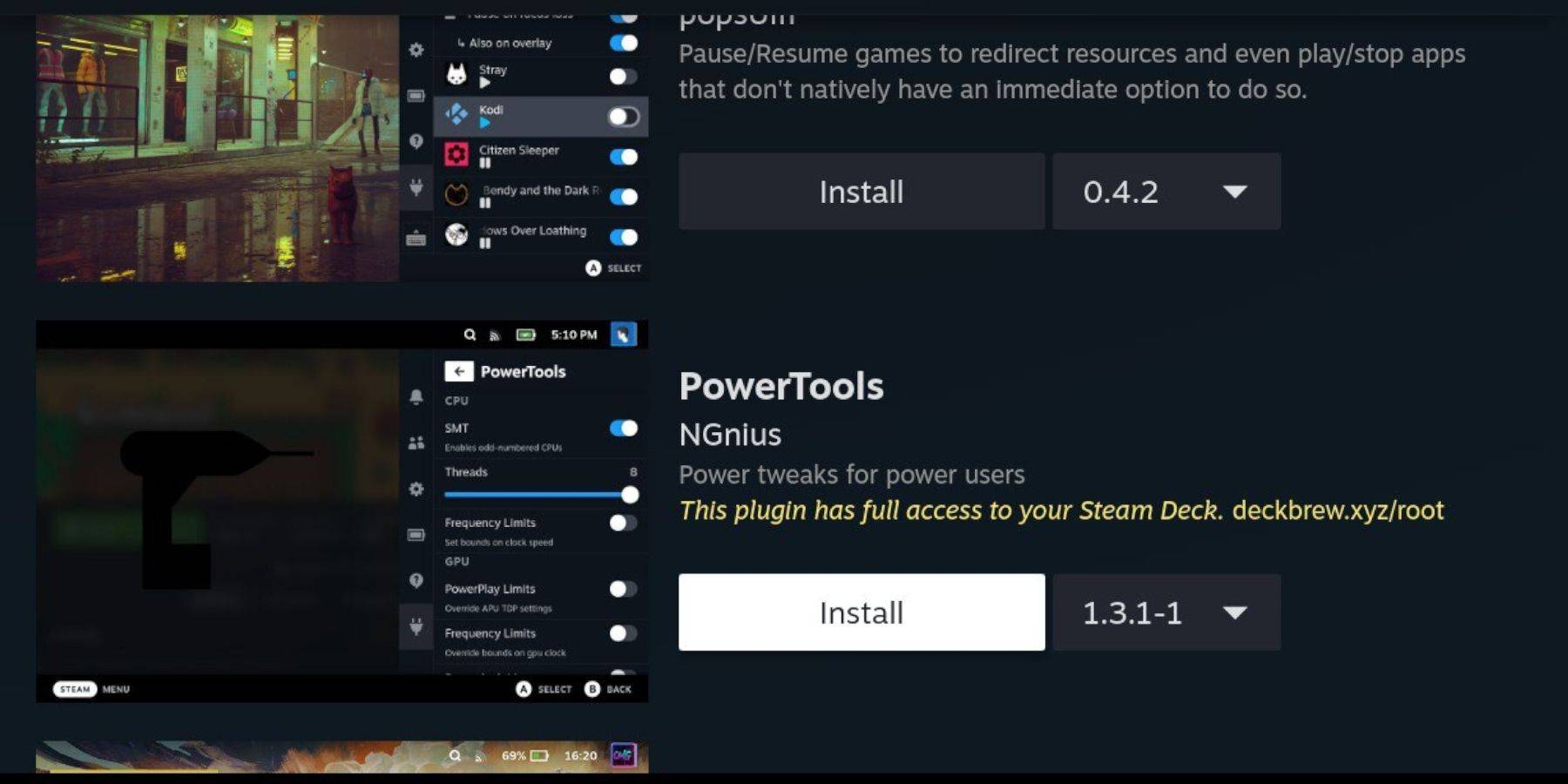
Restoring Decky Loader After Updates:
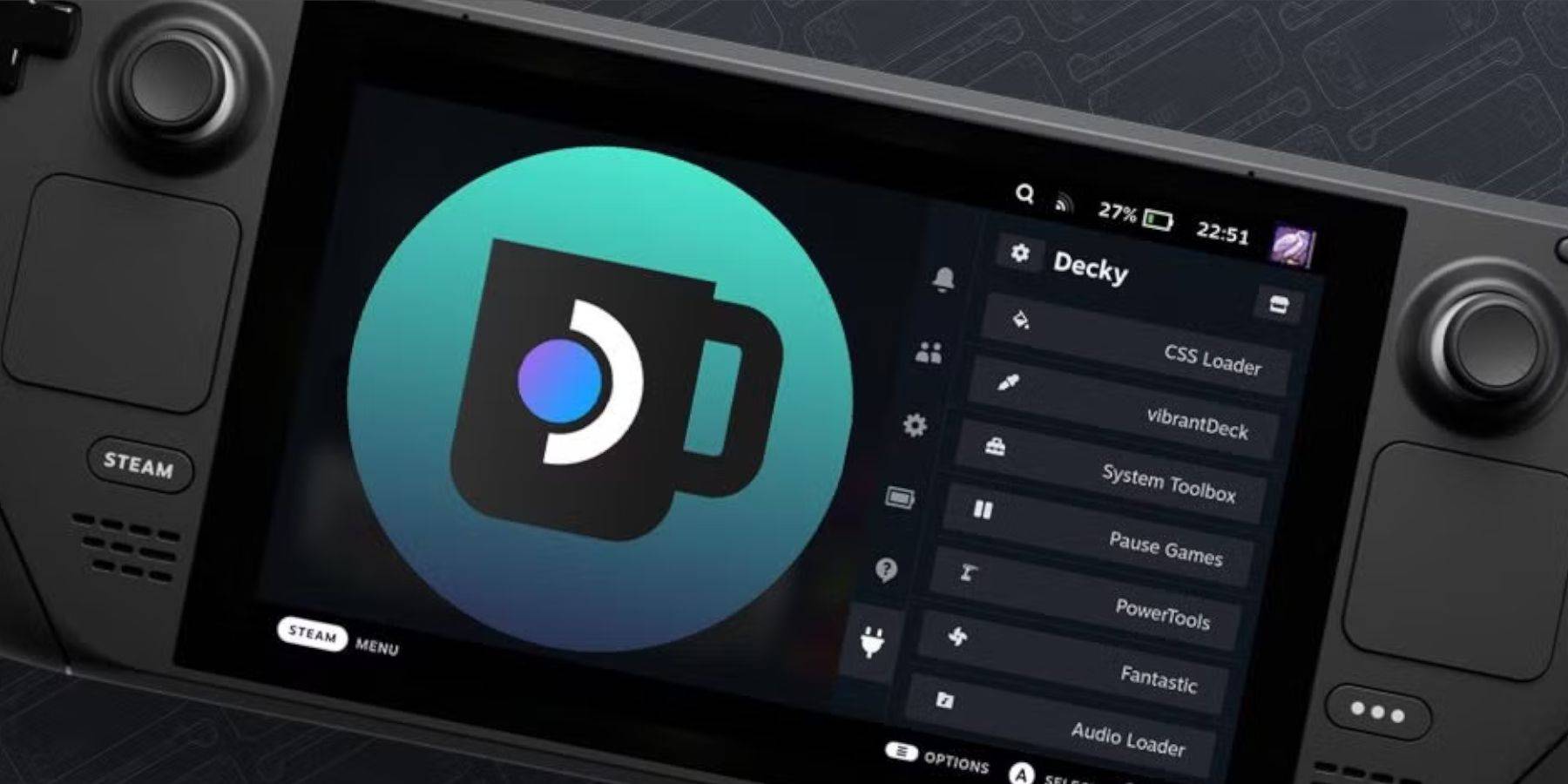 Steam Deck updates may sometimes remove Decky Loader. Reinstall it from its GitHub page, following the on-screen instructions, to restore functionality.
Steam Deck updates may sometimes remove Decky Loader. Reinstall it from its GitHub page, following the on-screen instructions, to restore functionality.
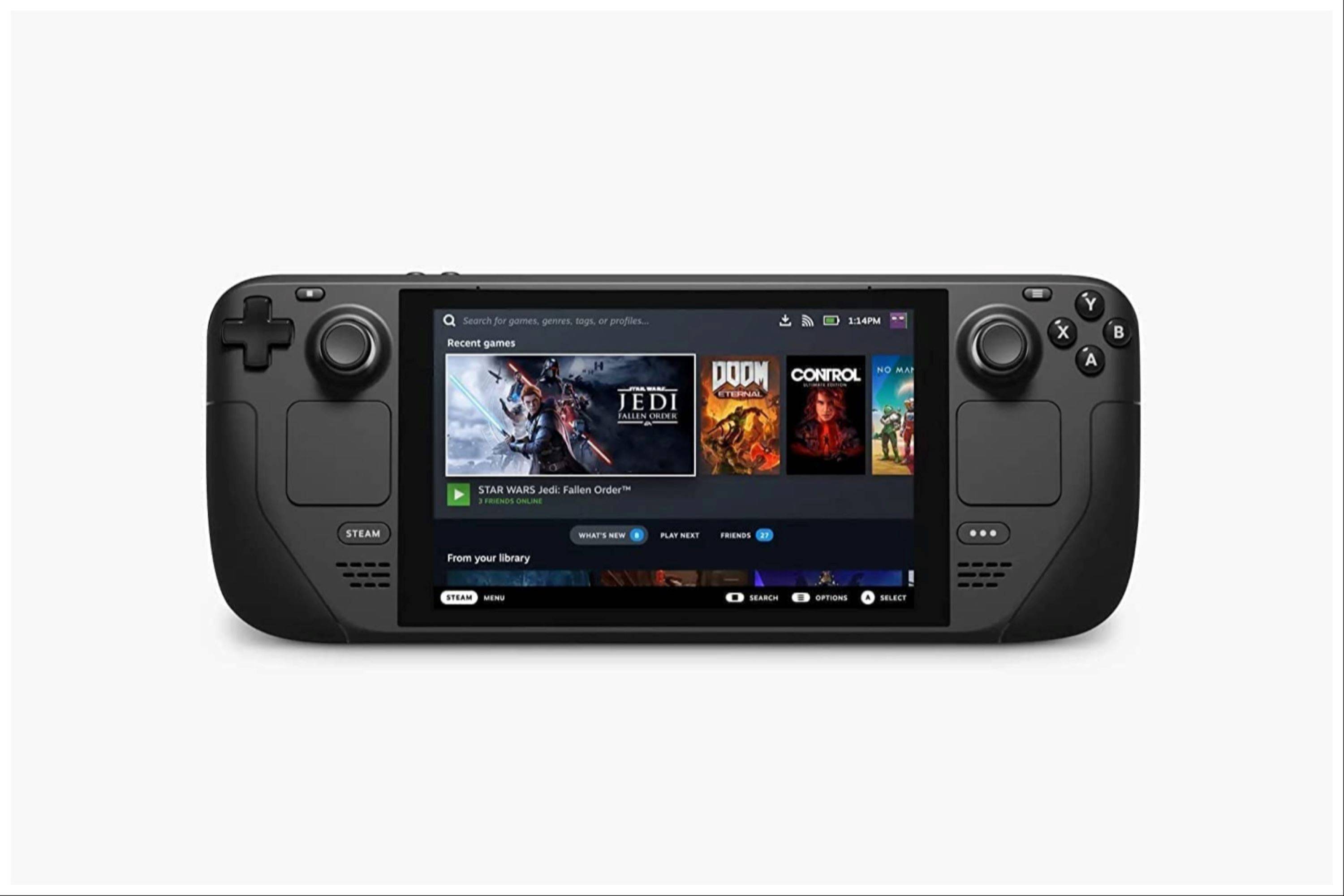
Enjoy your enhanced Game Boy gaming experience on your Steam Deck! Remember to always use legally obtained ROMs.

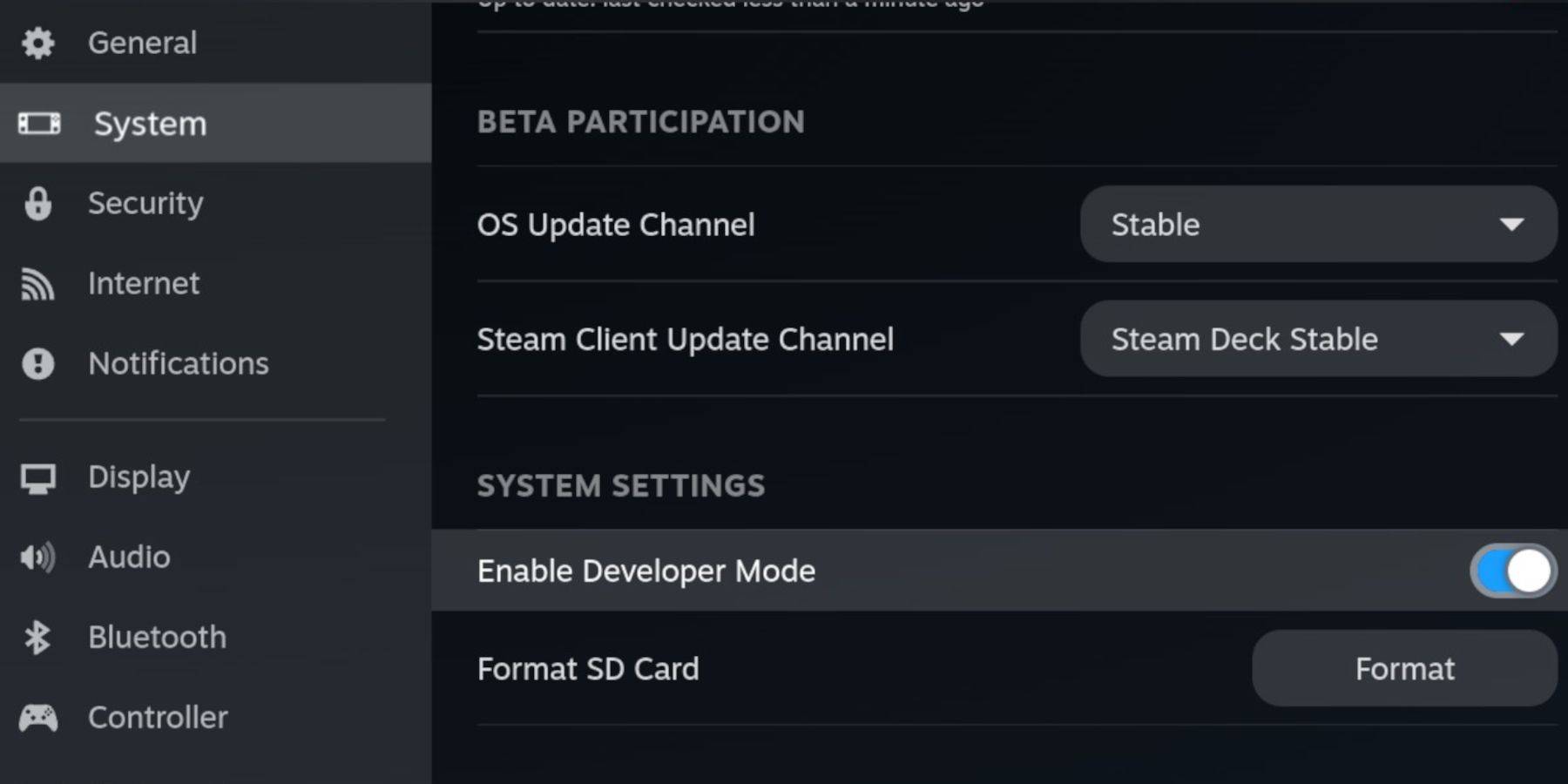 Ensure you have:
Ensure you have: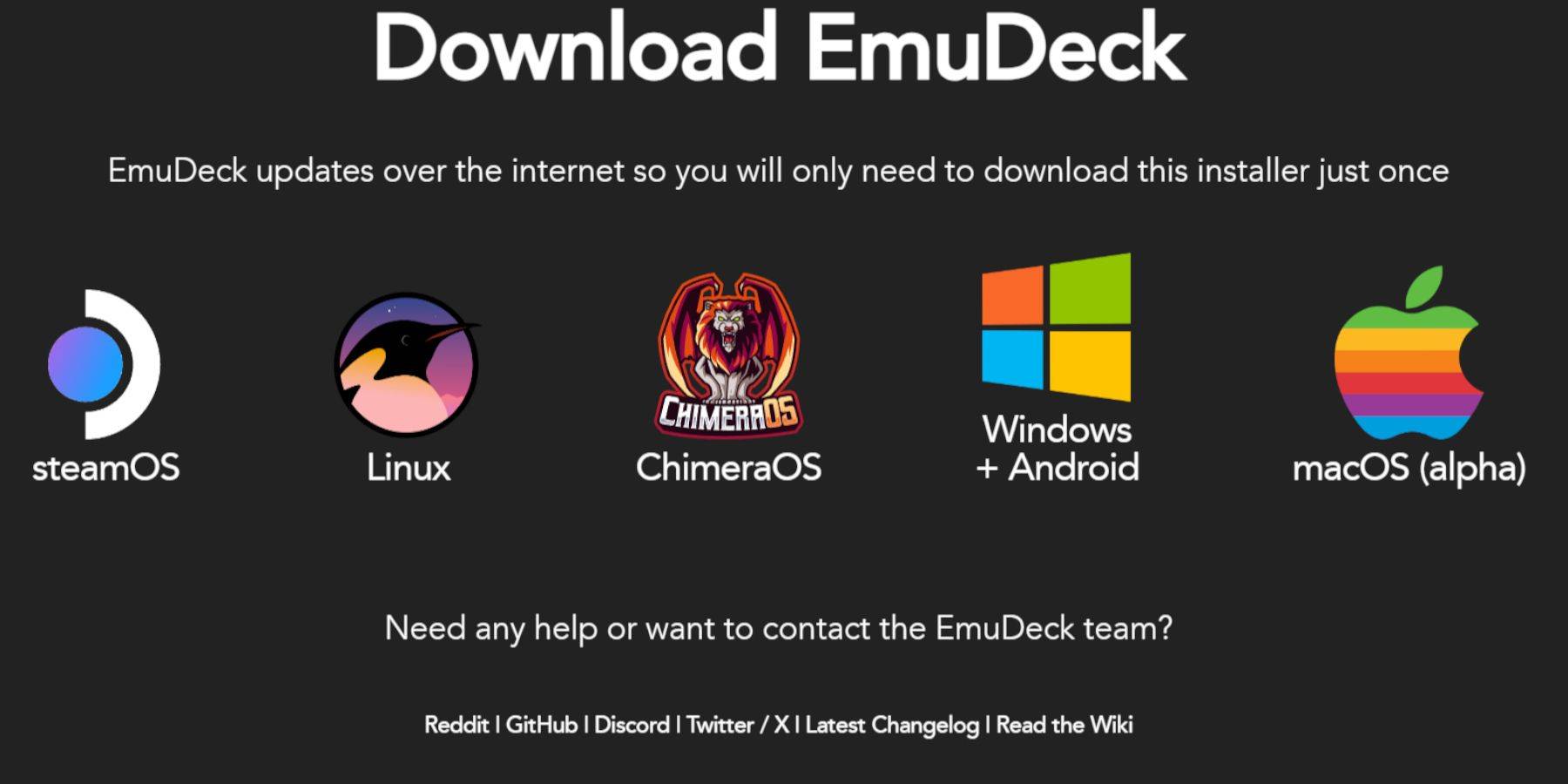 Download EmuDeck from its official website, selecting SteamOS and a custom installation. Choose your microSD card as the primary installation location, selecting at least RetroArch, Emulation Station, and Steam ROM Manager. Enable AutoSave and complete the installation.
Download EmuDeck from its official website, selecting SteamOS and a custom installation. Choose your microSD card as the primary installation location, selecting at least RetroArch, Emulation Station, and Steam ROM Manager. Enable AutoSave and complete the installation.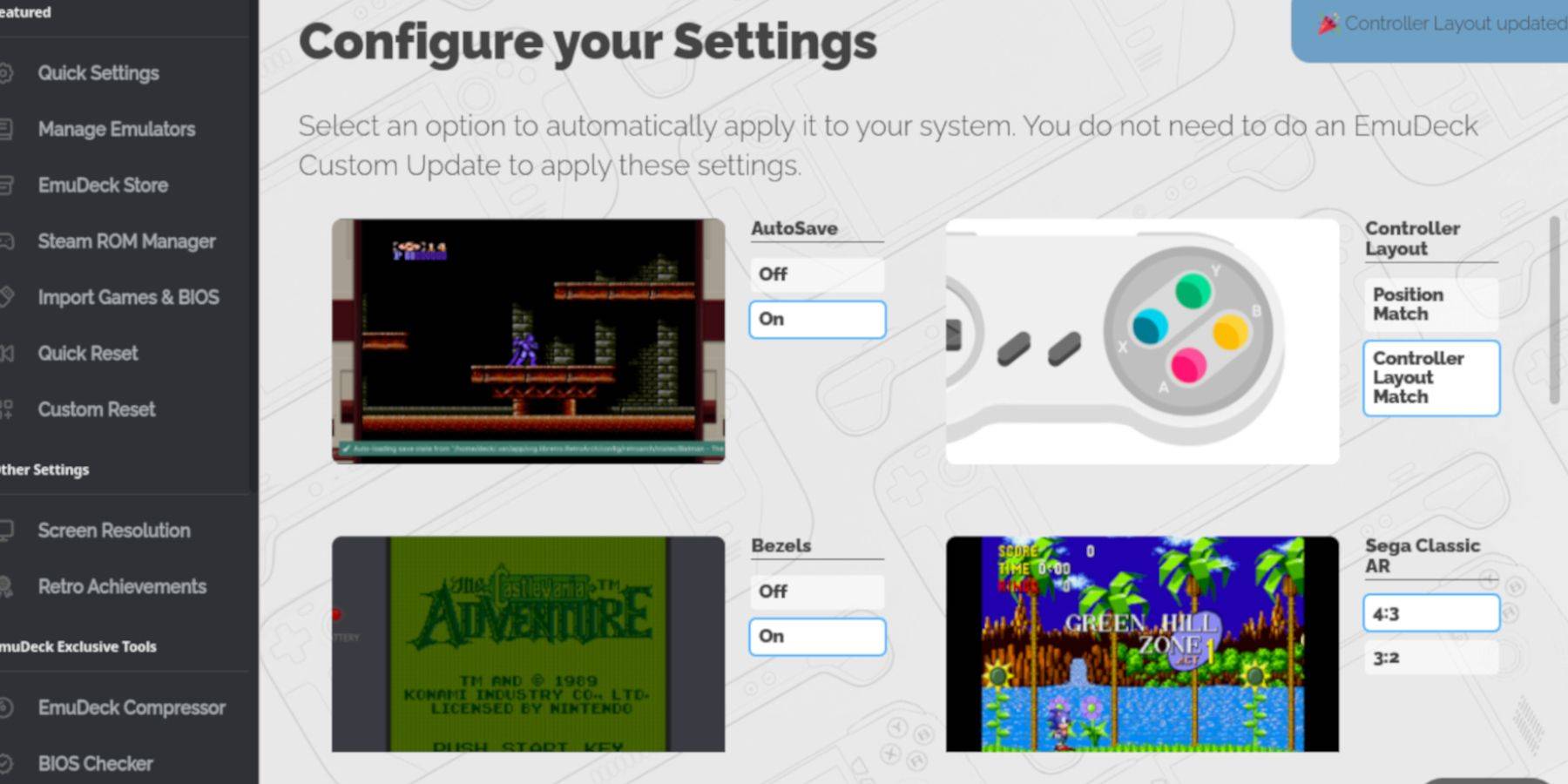 Within EmuDeck, enable AutoSave, Controller Layout Match, Bezels, Nintendo Classic AR, and LCD Handhelds.
Within EmuDeck, enable AutoSave, Controller Layout Match, Bezels, Nintendo Classic AR, and LCD Handhelds.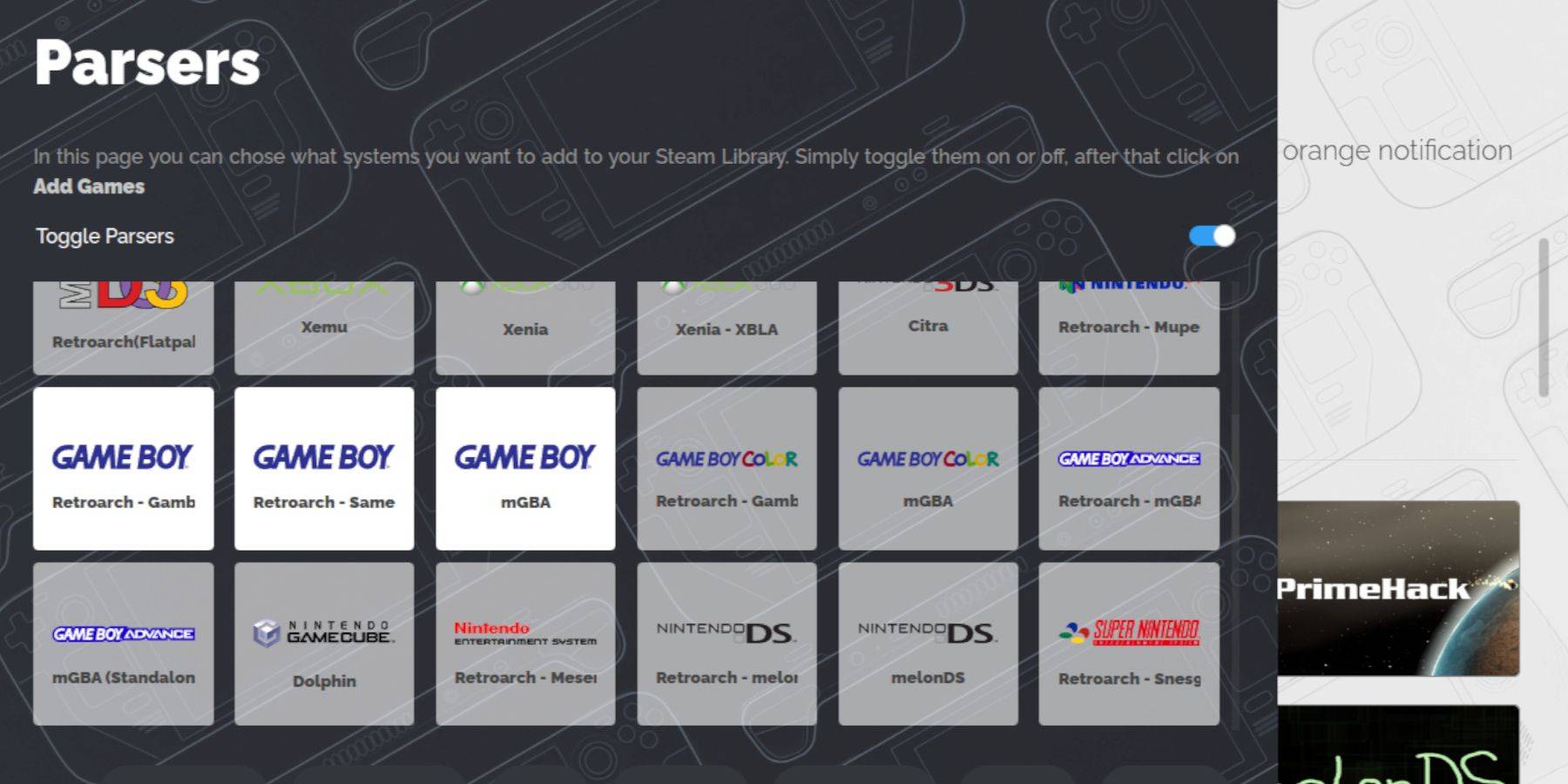 Using Dolphin File Manager, navigate to your microSD card's
Using Dolphin File Manager, navigate to your microSD card's 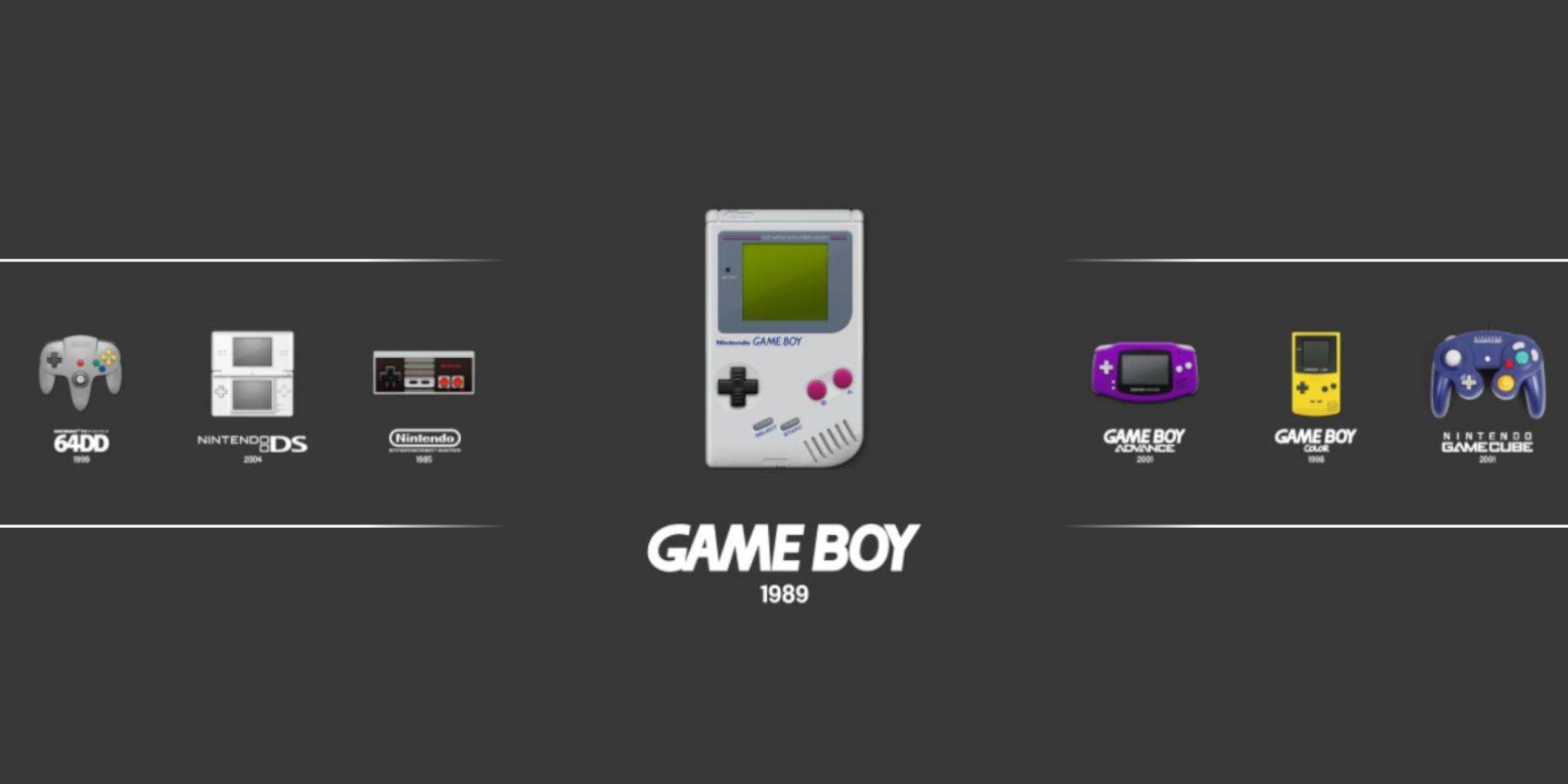 Alternatively, launch games through Emulation Station, accessible from the Steam Library's Collections tab. The RetroArch menu remains accessible here as well.
Alternatively, launch games through Emulation Station, accessible from the Steam Library's Collections tab. The RetroArch menu remains accessible here as well.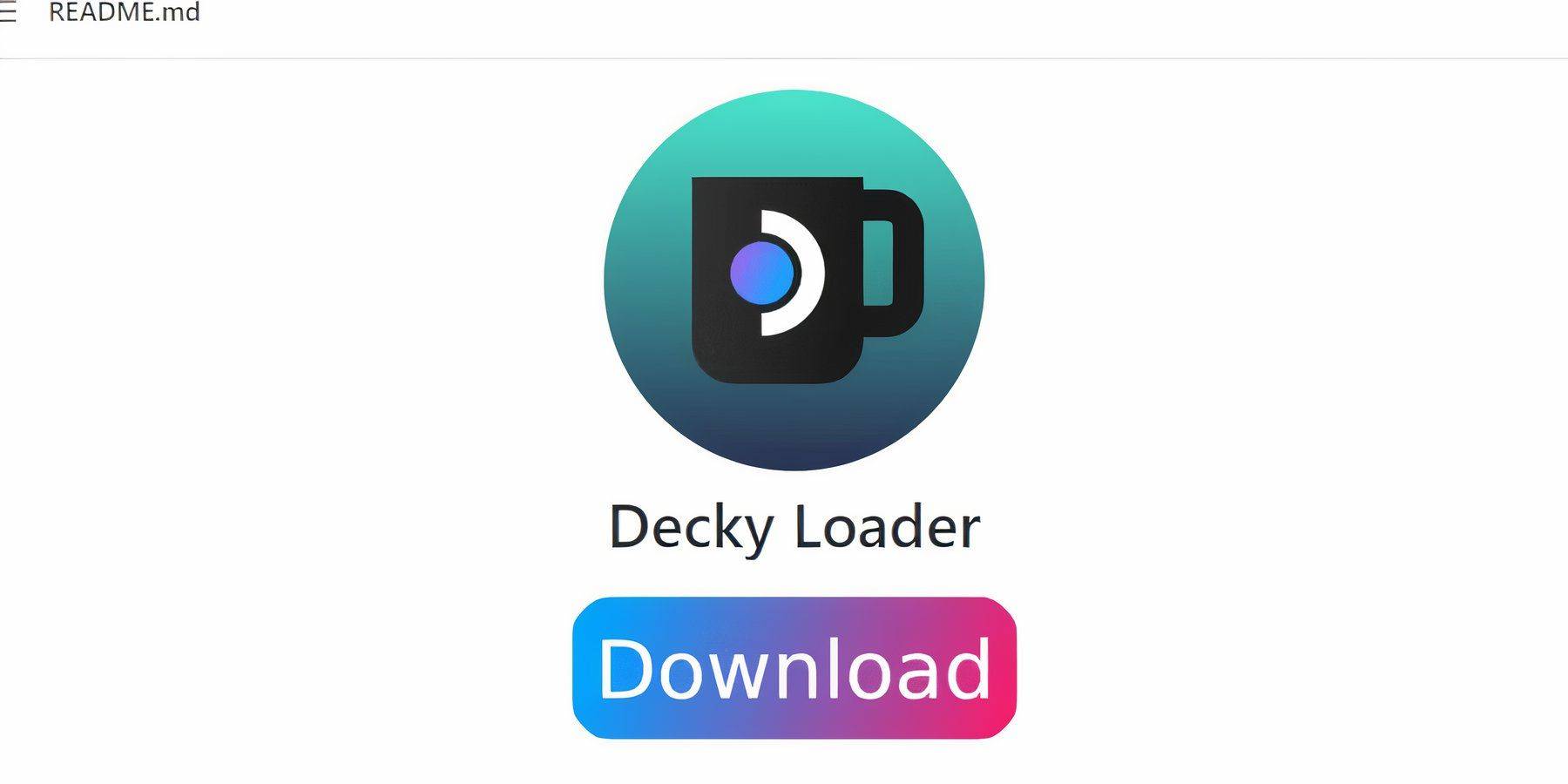 For enhanced performance, install Decky Loader from its GitHub page. Then, install the Power Tools plugin through the Decky Store. Within Power Tools, disable SMTs, set Threads to 4, and adjust GPU clock frequency (e.g., to 1200 MHz) for improved emulation. Use Per Game Profiles to save settings for individual titles.
For enhanced performance, install Decky Loader from its GitHub page. Then, install the Power Tools plugin through the Decky Store. Within Power Tools, disable SMTs, set Threads to 4, and adjust GPU clock frequency (e.g., to 1200 MHz) for improved emulation. Use Per Game Profiles to save settings for individual titles.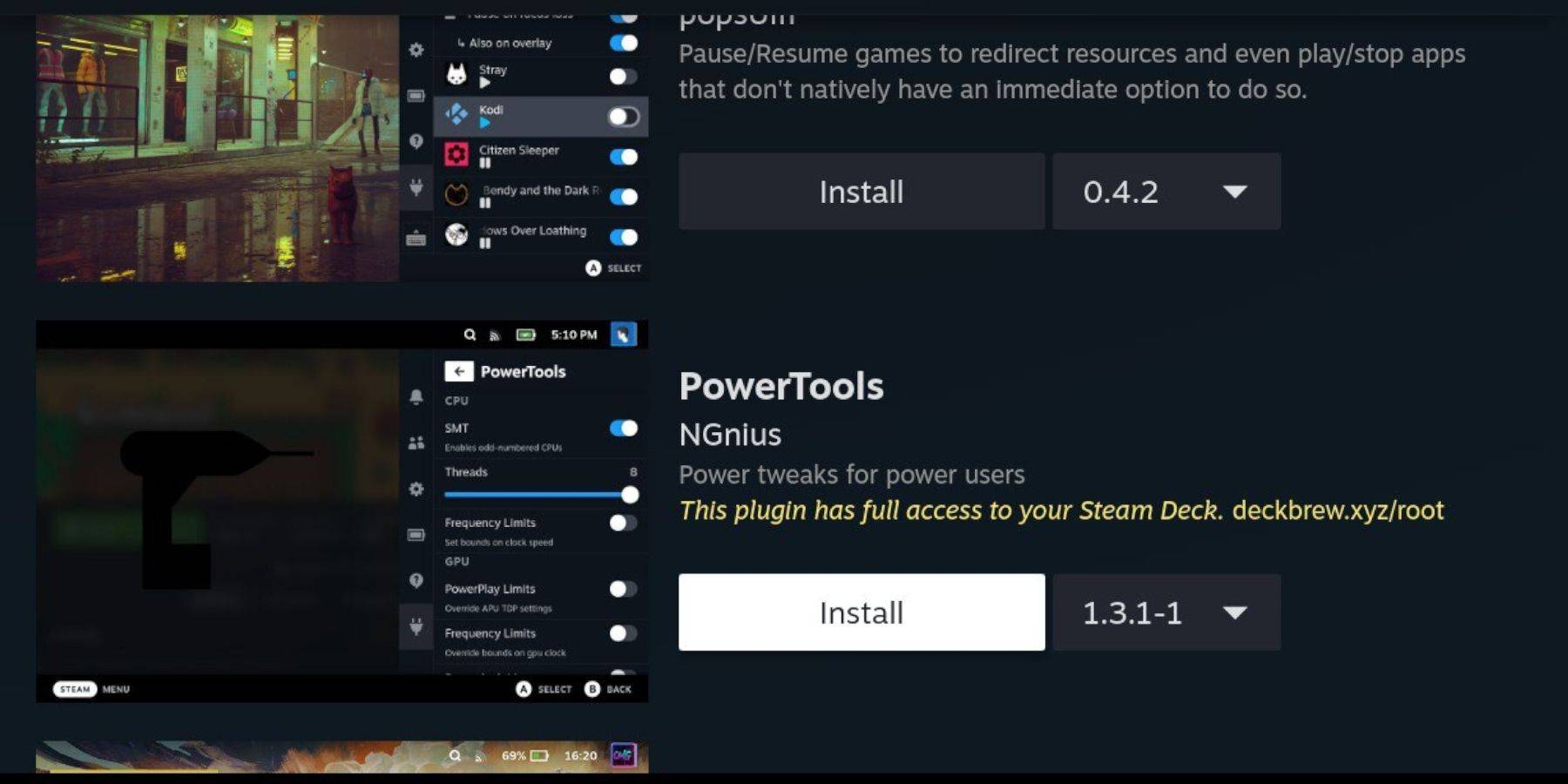
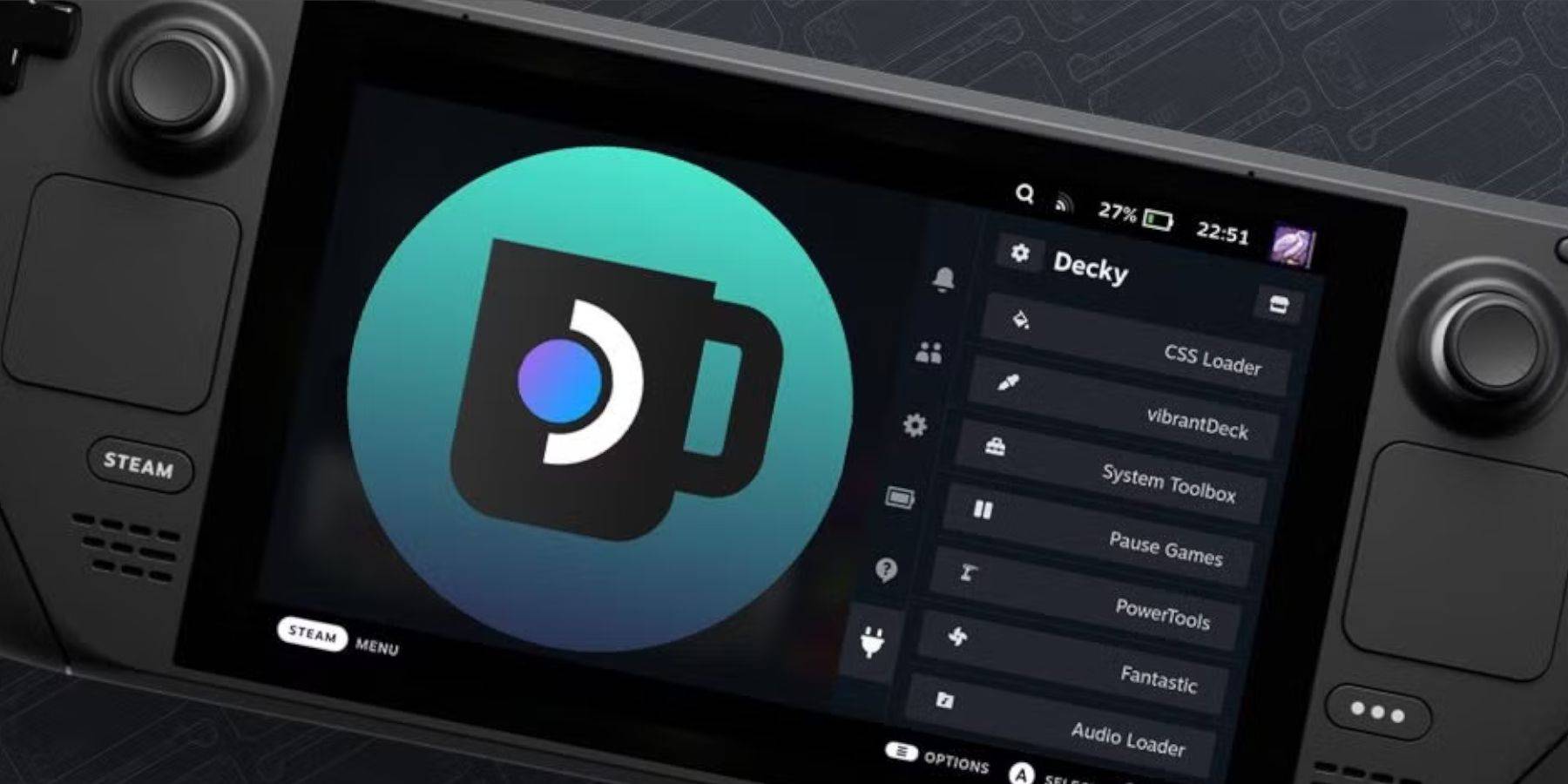 Steam Deck updates may sometimes remove Decky Loader. Reinstall it from its GitHub page, following the on-screen instructions, to restore functionality.
Steam Deck updates may sometimes remove Decky Loader. Reinstall it from its GitHub page, following the on-screen instructions, to restore functionality.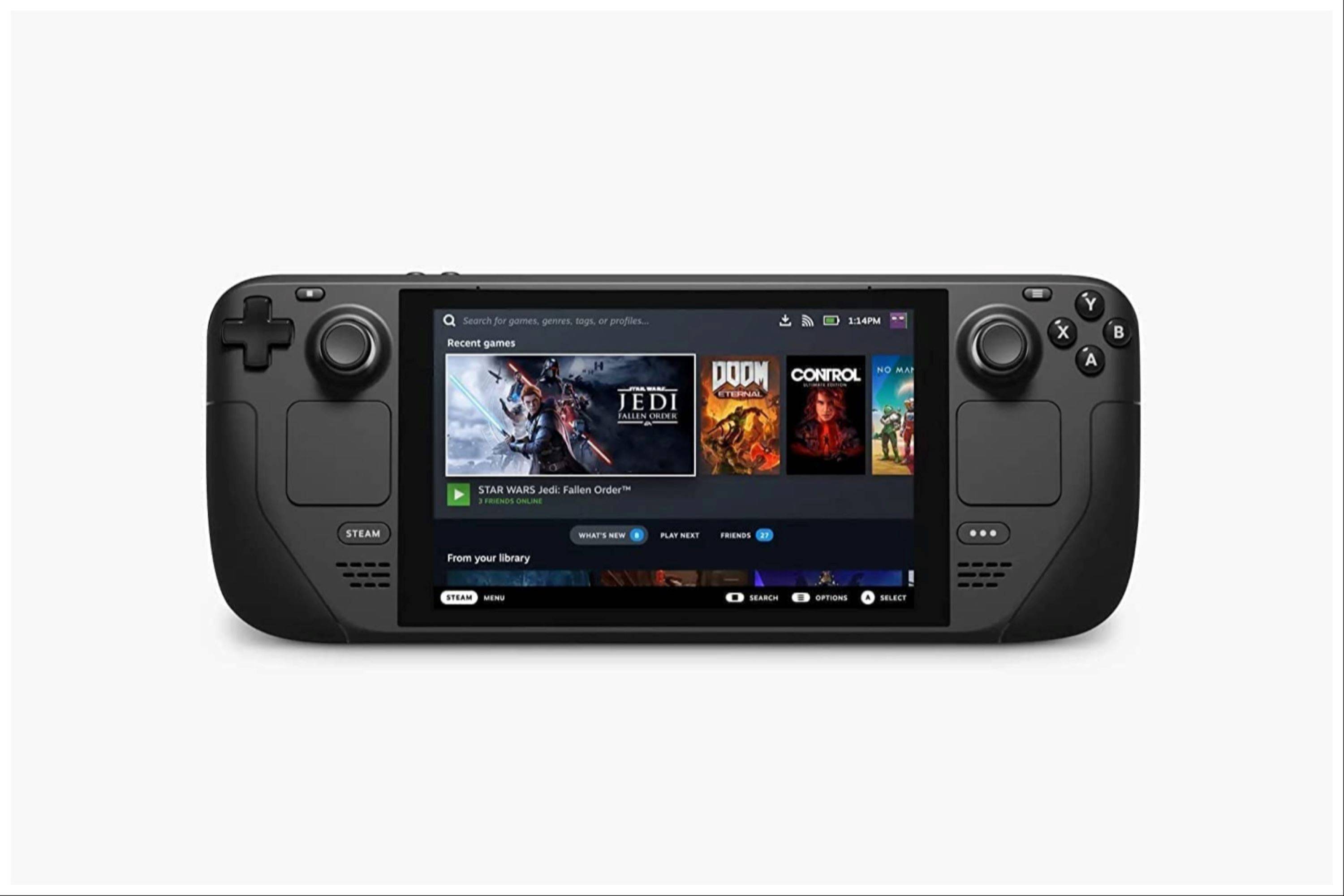
 LATEST ARTICLES
LATEST ARTICLES